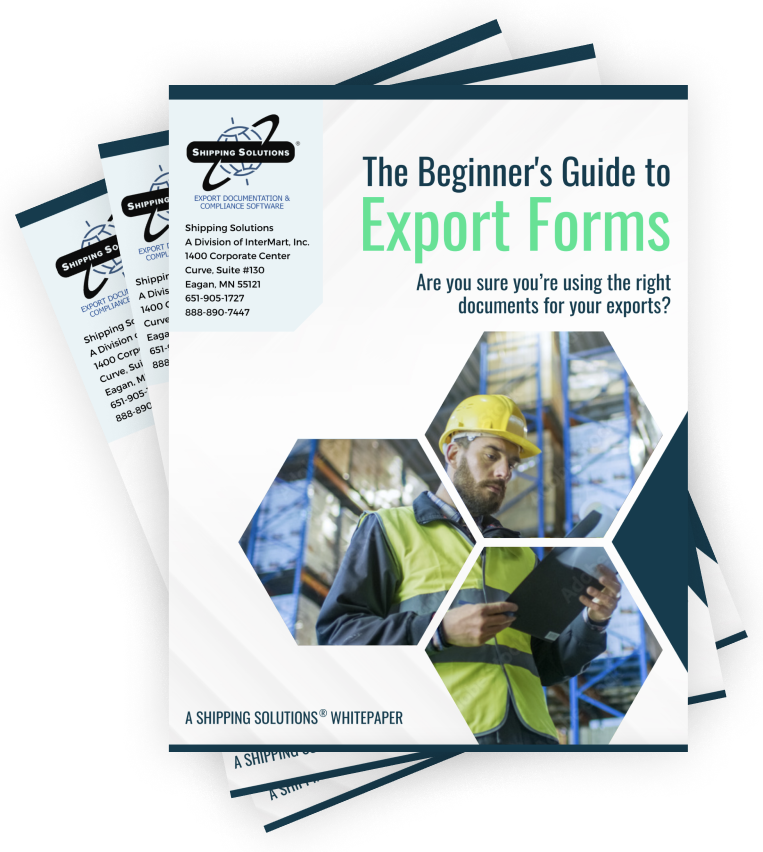The International Trade Blog Shipping Solutions Software
Backing Up Your Shipping Solutions Export Software Database
On: February 2, 2016 | By:  Lisa Nemer |
2 min. read
Lisa Nemer |
2 min. read
 You’ve worked hard to create your export paperwork and it is an important part of your export audit trail, so don’t take chances. Make sure your Shipping Solutions export software database is backed up!
You’ve worked hard to create your export paperwork and it is an important part of your export audit trail, so don’t take chances. Make sure your Shipping Solutions export software database is backed up!
Below are some procedures to follow depending on whether you have the single or multi-user version of Shipping Solutions.
Single-User Version
If you have the single-user version of Shipping Solutions, the database is probably right on the hard drive of your computer. If your computer crashes and you haven’t backed up your database, you will lose all of your shipments and the Product and Contact databases.
You may have saved it if you use a cloud back-up service, but you should check to see if the location where your Shipping Solutions database lives is one of the folders that gets backed up in the cloud. If your Program Data folder is not part of your cloud backup, then you still aren’t protected.
The good news is that you can backup your database right from within Shipping Solutions. Click the Tools tab and select Backup Database. Click Select the Backup Location and navigate to wherever you want your backup saved.
Be sure to pick a safe place! If you backup your database to another spot on your computer, it will be lost with everything else if your computer crashes. Use a network drive on another computer to make sure you don’t lose both your original database and your backup.
If there is ever a need to restore your database from a backup, close Shipping Solutions and click the start button in the lower left corner of your computer. Choose All Programs or All Apps and then Shipping Solutions Professional 9 or Classic 8. Choose Restore Database. You can restore the database over an existing database or create a new database. See the Shipping Solutions User Guide for detailed instructions.
Multi-User Version
If you have the multi-user version of Shipping Solutions you will need to discuss back-up procedures with your database administrator. If the Shipping Solutions database (ssdata_sql_01) is housed on a company SQL Server, backup procedures are probably already in place.
If the database is on a shared computer running the Microsoft SQL Express that we provided to you, you can use Microsoft SQL Server Management Studio to back-up your database. On the computer running the database, click the start button in the lower left corner of the computer, choose All Programs or All Apps, Microsoft SQL Server 2008 R2, and SQL Server Management Studio. Click the plus sign next to Databases, right click ssdata_sql_01, and choose Tasks and then Backup. If you need to restore a backup, the process is the same except after choosing Tasks choose Restore instead of Backup.

About the Author: Lisa Nemer
Lisa Nemer leads the customer service and finance teams at Shipping Solutions, a software company that develops and sells export document and compliance software targeted specifically at small and mid-sized U.S. companies that export. If you have ever called Shipping Solutions with a question or problem you've probably talked to Lisa! Prior to joining Shipping Solutions, Lisa spent 14 years in finance and technology-related jobs for a Fortune 500 company in Minneapolis.