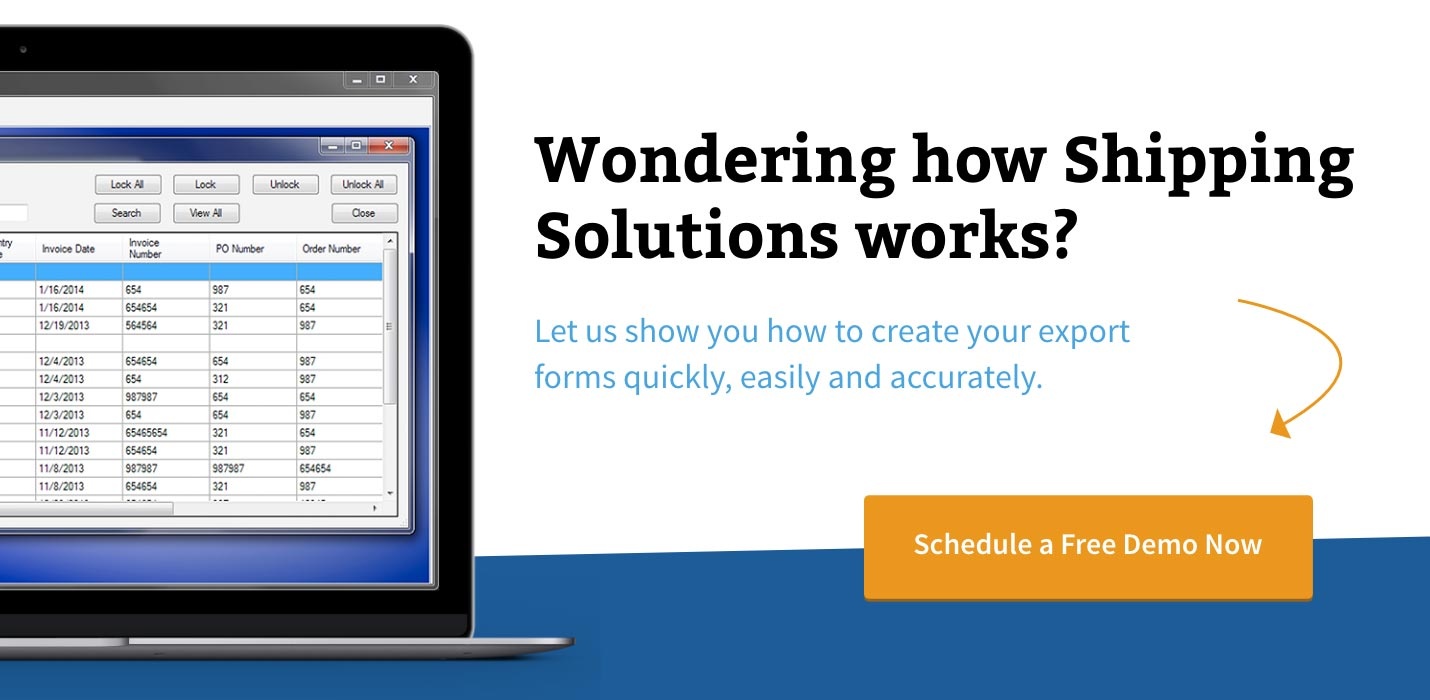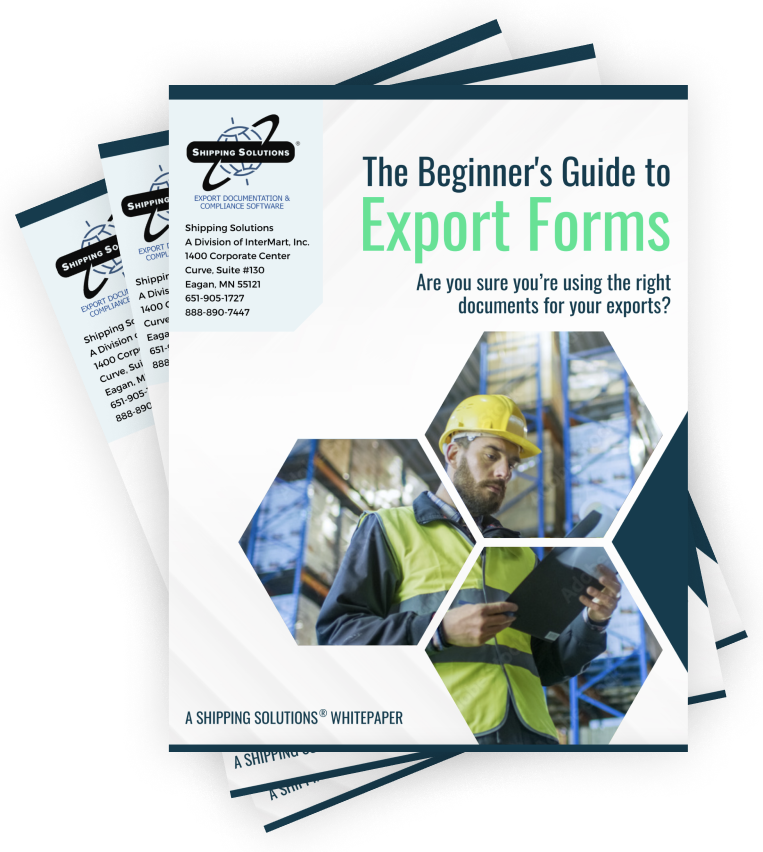The International Trade Blog Shipping Solutions Software
Create a Great Signature for Your Export Documents
On: August 23, 2016 | By:  Lisa Nemer |
3 min. read
Lisa Nemer |
3 min. read
 Shipping Solutions export documentation software allows you to print a signature on some of your export documents, such as the invoices, certificates of origin, and shipper's letters of instruction, if you have loaded your signature into the software.
Shipping Solutions export documentation software allows you to print a signature on some of your export documents, such as the invoices, certificates of origin, and shipper's letters of instruction, if you have loaded your signature into the software.
But how do you get your nice-looking signature from a piece of paper into the software without it being stretched, squished or otherwise mangled?
First, click this link and print the PDF document. It includes boxes that are the perfect proportion for a signature in Shipping Solutions. Then, find a nice thick pen like a black, fine point Sharpie. Even though it is called fine point, it is actually the traditional Sharpie that is thick and dark. Sign in the boxes on the print-out. There are five boxes so that you can practice a few times. Make your signature a little bigger and longer than usual but make sure it fits in the box and doesn't touch the lines.
Next, scan the document using a resolution of 600x600 or higher on your scanner. Save the file in either the JPG or PNG format. After scanning, use the graphics program of your choice to crop the signature. Pick the best signature and crop it to the edges of the signature box, including all the empty white space to just within the gray lines. This will anchor the signature's proportions so it doesn't end up looking stretched in Shipping Solutions. If desired, adjust the brightness/contrast to make the background bright white and the text crisp and dark. Save the file as either a JPG or PNG format.
Now open Shipping Solutions, click the Admin tab, and select the Signatures and Logos screen. Click the radio button next to Signatures. Click Add and navigate to your saved JPG or PNG file. The file name will be filled in the Title box, but you can change it and add a description. Enter a Contact Title and Contact Name. If you leave these blank, the title and name will be pulled from the Exporter entered on the EZ Start-Contacts screen when required for the various documents. Click Save and Close.
Finally, go to the Profile Settings screen, which is also on the Admin tab in Shipping Solutions. Select your new signature from the Profile Signatures drop-down box. The signature will appear on selected documents whenever that profile is assigned to the shipment. See the User Guide for more details and for a chart showing which documents display a signature.
Please note that these signatures are scanned facsimilies and do not have the same legal standing as a real signature. Shipping Solutions provides this option for the convenience of our users. We recommend you consult an attorney before deciding to use electronic versions of actual signatures.

About the Author: Lisa Nemer
Lisa Nemer leads the customer service and finance teams at Shipping Solutions, a software company that develops and sells export document and compliance software targeted specifically at small and mid-sized U.S. companies that export. If you have ever called Shipping Solutions with a question or problem you've probably talked to Lisa! Prior to joining Shipping Solutions, Lisa spent 14 years in finance and technology-related jobs for a Fortune 500 company in Minneapolis.