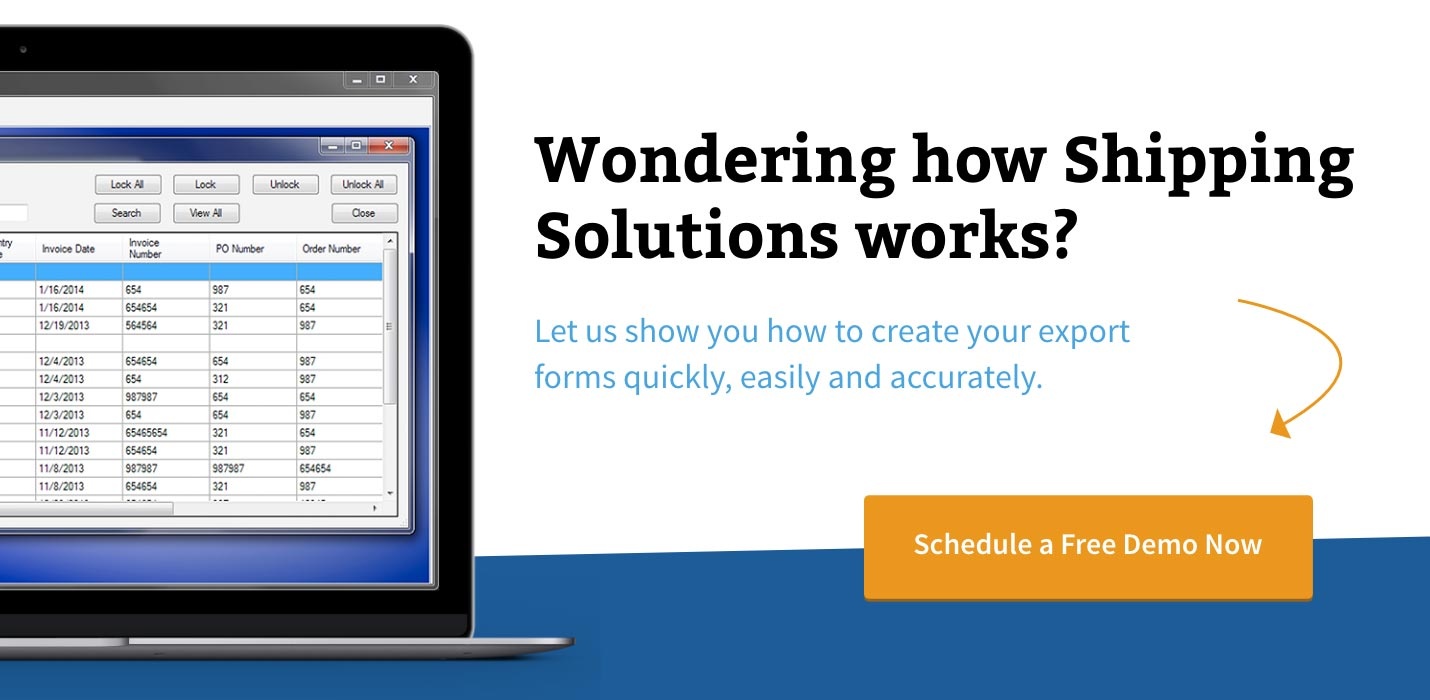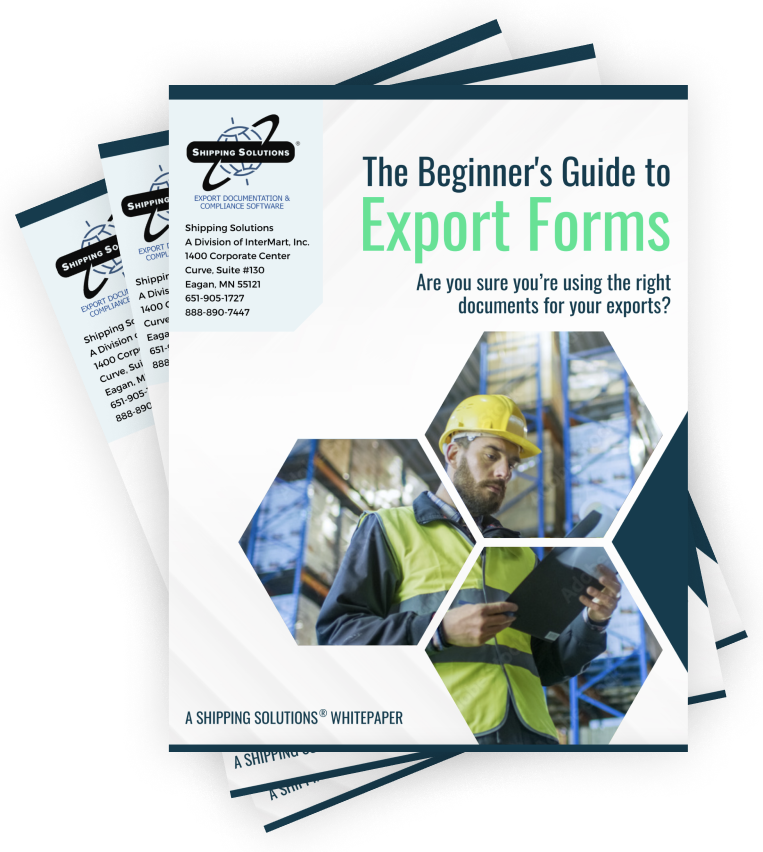The International Trade Blog Shipping Solutions Software
Deciphering Export Document Printing Issues
On: July 7, 2015 | By:  Lisa Nemer |
3 min. read
Lisa Nemer |
3 min. read
 The truck is waiting, you’ve completed your shipment in the Shipping Solutions software, and all you have to do is print the export paperwork.
The truck is waiting, you’ve completed your shipment in the Shipping Solutions software, and all you have to do is print the export paperwork.
You go to EZ Start, click the Preview/Print/Email button, select the documents you need, and hit Print. Instead of hearing the whir of the printer, however, you get an error message.
Never fear! There are three common printing errors that occur in three different situations, and they are easy to fix!
Printing was working fine but now gives an Unhandled Exception
You’ve been happily working in Shipping Solutions for a while, and all of a sudden you get an error message when you try to print an export document. The error message usually says an “Unhandled exception has occurred in your application.” Then it will also say something like “Root element is missing” or “Object reference not set to an instance of an object.” The best thing to do in this situation is to reset the customizations to defaults.
To resolve this, go to the Tools tab and click Customize Documents. Click on the document that is giving the error. There are three places to reset the customizations. First, click Field Labels, Restore Defaults All Rows, and Save. Then click Print Options, Restore Defaults, and Save. Finally, click Reset to Defaults on the main customize screen. Now try printing the document again. Repeat the process for any other documents that give the error.
Shipping Solutions was recently installed
Some users get an error message the first time they try to print from Shipping Solutions. The error usually says an “Unhandled exception has occurred in your application.” It will probably also say something about “CrystalDecisions.CrystalReports.Engine.”
Shipping Solutions uses Crystal Reports to print the documents, and if it did not install properly, you will get this error.
To resolve it try installing Crystal Reports again. Download and install either the 32 bit or 64 bit MSI file, depending on what type of computer you have. This will force Crystal Reports to install. Then try printing a document again.
Documents are getting cut off
Sometimes users try previewing their documents and they are cut in half so that only half the document is showing. This is generally due to pointing to the wrong printer, such as a label printer. Shipping Solutions will use the computer's default printer unless you set the printer for a specific document. You can do that by going to the Tools tab, opening the Customize Documents tree by clicking the plus sign, and then choosing a specific document. Then, click Print Options. There you can specify the printer where you want this particular document to print. You only need to do this if it is different from your default printer.
Data has been converted from an older version of Shipping Solutions
If you’ve recently converted data from an older version of Shipping Solutions, and you try printing export forms from a converted shipment, you may encounter an error that shows your data divided by “chr(13) + chr(10).” You should also see something like “Error in formula txtExp.”
The Exp stands for Exporter, and the data you are seeing is probably your company information. However, it could be showing other contact types. For example, if it says txtBT instead of txtExp, it is referring to your Bill To information. The data probably contains some unwanted characters such as carriage return/line feeds that were brought over from an older version of Shipping Solutions. Another possibility is that data is entered in the wrong fields.
To resolve the error, go to the EZ Start tab and click Contacts. Find the contact referred to in the error message. Even if you can’t see any obvious problem, retype the information in the boxes. Try printing again.
You will have to repeat the process for any converted shipments that use that same contact. You should also go to your Contacts database and fix the same record stored there.
If you have a different printing error, or if these instructions don't resolve your printing error, please give us a call at (651) 905-1727, and we'll be happy to help!

About the Author: Lisa Nemer
Lisa Nemer leads the customer service and finance teams at Shipping Solutions, a software company that develops and sells export document and compliance software targeted specifically at small and mid-sized U.S. companies that export. If you have ever called Shipping Solutions with a question or problem you've probably talked to Lisa! Prior to joining Shipping Solutions, Lisa spent 14 years in finance and technology-related jobs for a Fortune 500 company in Minneapolis.