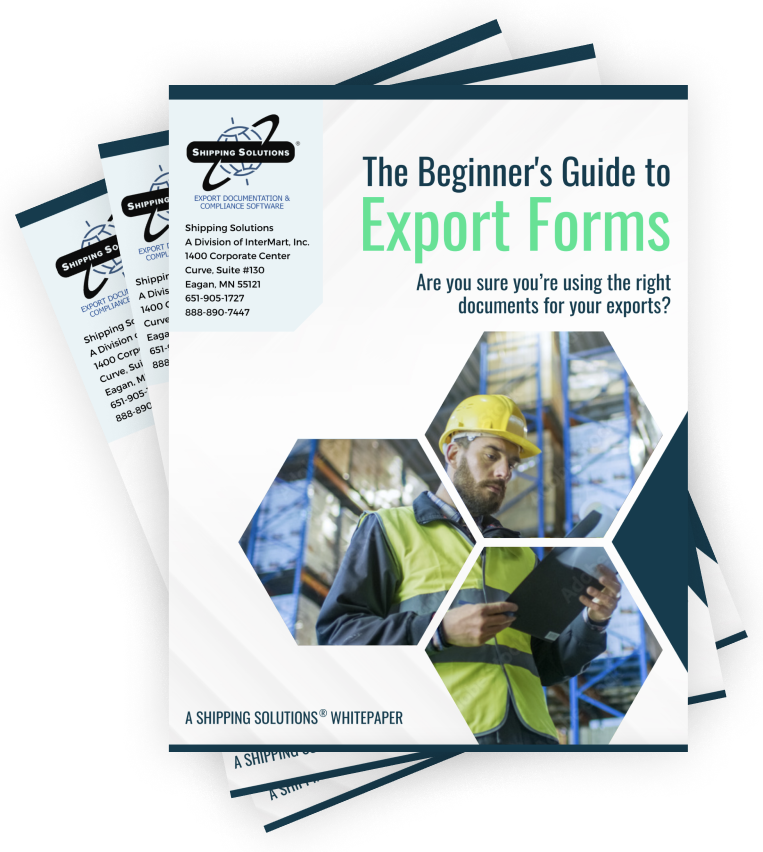The International Trade Blog Shipping Solutions Software
Generating Reports from Shipping Solutions Export Software (Video)
On: November 3, 2015 | By:  Lisa Nemer |
13 min. read
Lisa Nemer |
13 min. read
 Shipping Solutions export software allows you to create reports from your shipment data, so you can analyze what you are shipping to whom and how often.
Shipping Solutions export software allows you to create reports from your shipment data, so you can analyze what you are shipping to whom and how often.
There are preformatted reports that organize your shipments by date, customer, the country you're shipping to, and more. Or you can create a custom report with the data you need and export it to Excel.
To learn how to generate reports in Shipping Solutions, watch this short video.

Transcript of Video:
This video explains how to generate reports from your Shipping Solutions software. To begin click the Utilities tab and then click Generate Reports.
Start by entering a date range. All the reports are created based on the Commercial Invoice date range entered here.
This top section has premade reports that summarize shipments in various ways such as by country, Products or Ultimate Consignee. Let’s take a look at Shipments by Ultimate Consignee. Select the report and then click Preview. The report shows my shipments for today sorted by customer and includes the total value of the shipment. The Shipments by Country report shows my shipments for today sorted by where they shipped to: Australia, France and Great Britain. And it also shows the total value.
To get a report showing line item details, you need to use the Export to Excel section. This report feature also uses the Commercial Invoice date range, but instead of a formatted report, it gives you an Excel spreadsheet. To create a report, click Manage Excel Reports.
Click Add and give your report a name. Then choose the fields that you want included in your report. The header fields pertain to the entire shipment such as Exporter, Ultimate Consignee Name, and Commercial Invoice Date. You can click Select all Header to get all the header fields, or you can check the box for the fields you want. I am going to choose Shipment Number, Ultimate Consignee Name, Invoice Number, PO Number, and Total Price.
Scroll down the list to see the line item detail fields that are available. You can click Select All Detail or you can click the box next to specific fields. I am going to choose Product ID, Product Description, Quantity, Unit Price, and Extended Price. I can change the field names by clicking here and typing a new name. I can also reorder the columns by dragging and dropping the fields in a new order.
Save and close this screen. Choose the report from the drop-down list. You can have as many different reports as you like. Click Export to Excel. Decide where you want to save the report and give the report a name. The default is the name of the report along with the date range. Click Save. Now let’s take a look at the report.
The header fields are shown first and then the line item details. So for Shipment Number 2740, there are two lines because there are two products in this shipment. The header information is the same for both line items. You can now slice and dice the information however you’d like in Excel.
This concludes the Generating Reports video. Thank you for watching!

About the Author: Lisa Nemer
Lisa Nemer leads the customer service and finance teams at Shipping Solutions, a software company that develops and sells export document and compliance software targeted specifically at small and mid-sized U.S. companies that export. If you have ever called Shipping Solutions with a question or problem you've probably talked to Lisa! Prior to joining Shipping Solutions, Lisa spent 14 years in finance and technology-related jobs for a Fortune 500 company in Minneapolis.