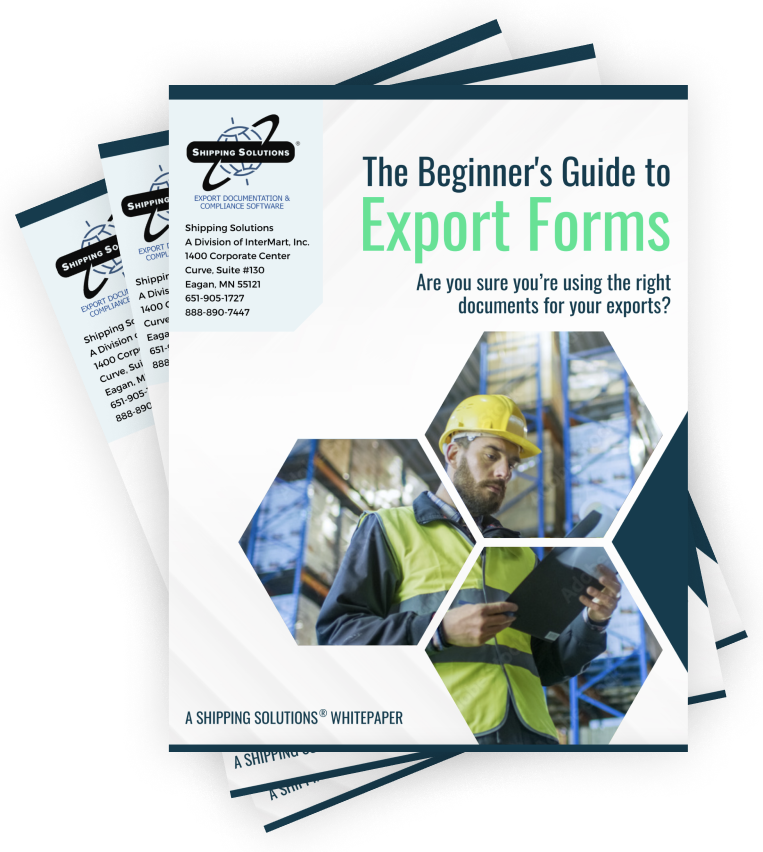The International Trade Blog Shipping Solutions Software
How to Create a Commercial or Proforma Invoice for Export (video)
On: April 28, 2015 | By:  Lisa Nemer |
4 min. read
Lisa Nemer |
4 min. read
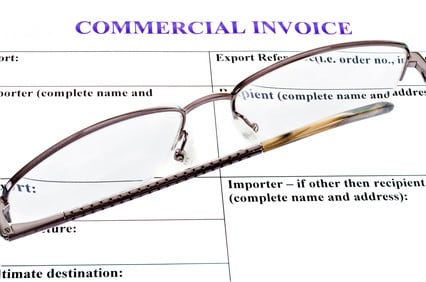 The commercial invoice is one of the most important and basic export documents. Rather than being an accounting document, the commercial invoice for export is used for commodity control, valuation, and for assessing customs duties and taxes. It indicates the buyer, seller, what is being sold, and the value of the purchase.
The commercial invoice is one of the most important and basic export documents. Rather than being an accounting document, the commercial invoice for export is used for commodity control, valuation, and for assessing customs duties and taxes. It indicates the buyer, seller, what is being sold, and the value of the purchase.
(Click here to see a sample of a completed commercial invoice.)
The export proforma invoice includes most of the information found on an export commercial invoice, but it is considered a quotation rather than a bill of sale. Shipping Solutions export documentation and compliance software makes it easy for you to quickly produce both the commercial and proforma invoices. Watch this short video to see how!
Transcript of Video:
Shipping Solutions software is the easy, fast and accurate way to complete your export forms!
To create a commercial or proforma invoice, click the EZ Start tab. Click either the New button to create a new shipment or the Copy button to copy an existing shipment.
Click contacts and fill in your company and customer names and addresses by selecting them from your Shipping Solutions database (Exporter and Ultimate Consignee addresses and either the Bill To or Intermediate Consignee address). The invoices will display these fields (Company, Address1, Address2, City, State, Postal Code, Country, Contact First Name, Contact Last Name, Phone Number and Tax ID Number). Save and Close this screen.
Click the Product Detail screen. Enter the products in your shipment by selecting them from your Shipping Solutions database. The commercial and proforma invoices display these fields (Product ID, Product Description, Quantity, Sales Unit of Measure, Unit Price, Total Price, Schedule B Code and Country of Origin).
The great thing about Shipping Solutions is you’ve now entered about 75% of the information you need for most shipments. The contacts and product detail will appear on all the export documents, and you’ve only had to enter it one time.
Next, click Carriers and Ports. The Exporting Carrier and Loading Pier are the only items that appear on the invoices. The rest of this information is required for AES filings.
Click Invoices. Complete the top section if you are doing a proforma invoice and the middle section if you are doing a commercial invoice. These sections include the date, document numbers and two boxes for common phrases or special instructions. You can store common phrases in your Phrase database.
Fill in the lower section for both proforma and commercial invoices. This section includes information on payment terms, incoterms and fees. In this section you can also specify whether you want the intermediate consignee or the bill to information to appear on the invoices.
If you have Shipping Solutions Professional, you can choose an alternate currency for your invoices. Select the currency from the drop-down list and enter the exchange rate here. You can also show a second currency total at the bottom of the invoice, which you would specify here.
The signature that you have chosen on your Profile will fill in here, but you can override that signature by pulling a different one from this drop-down list. Save and Close this screen.
You did it! You have entered enough information to produce both a commercial and proforma invoice.
Click Preview/Print/Email to see your documents. Both invoices are available in English, French and Spanish. We can preview the forms, print them out on plain paper, or email them to a customer or freight forwarder.
You can control whether the Tax ID Number and Country of Origin display on the commercial or proforma invoices by going to the Tools tab. In the Customize Documents tree choose the form you want to modify. You will see check boxes that add the Tax ID Number and the Country of Origin to the documents. There are many other things you can customize as well.
To learn more about Shipping Solutions, give us a call or visit our website! Thank you for watching!

About the Author: Lisa Nemer
Lisa Nemer leads the customer service and finance teams at Shipping Solutions, a software company that develops and sells export document and compliance software targeted specifically at small and mid-sized U.S. companies that export. If you have ever called Shipping Solutions with a question or problem you've probably talked to Lisa! Prior to joining Shipping Solutions, Lisa spent 14 years in finance and technology-related jobs for a Fortune 500 company in Minneapolis.