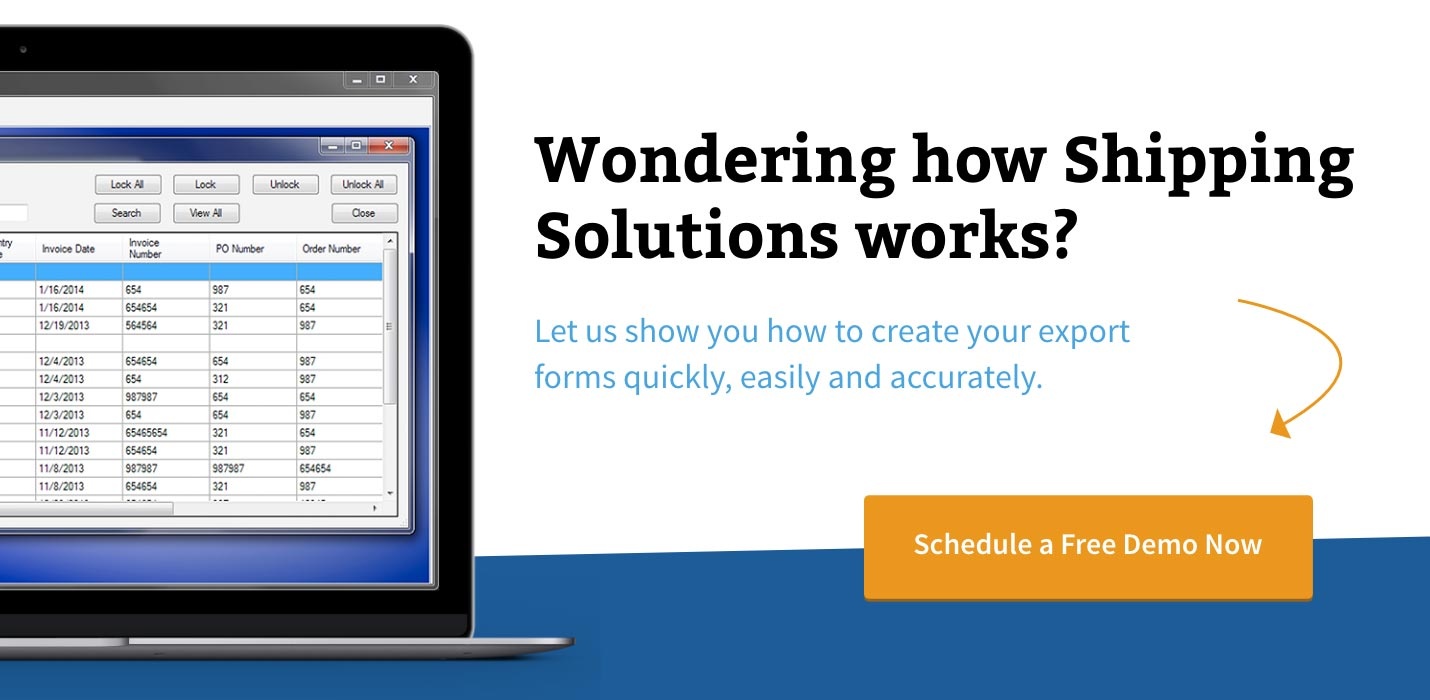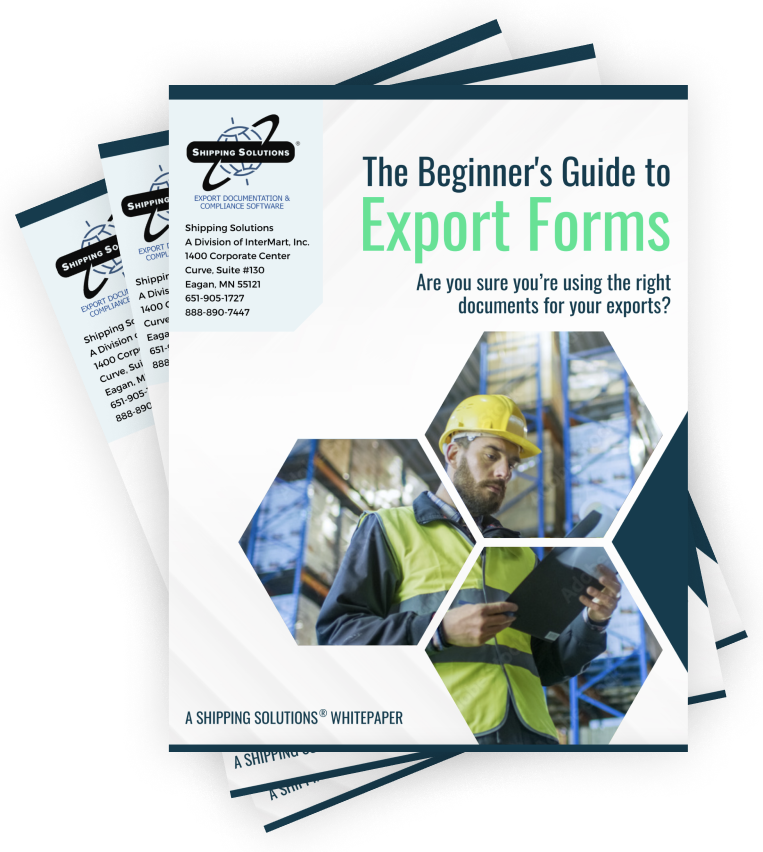The International Trade Blog Shipping Solutions Software
Shipping Solutions Export Software Shipment Details
On: September 29, 2015 | By:  Lisa Nemer |
2 min. read
Lisa Nemer |
2 min. read
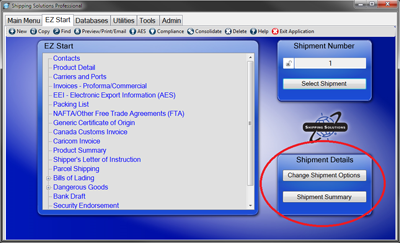 Sometimes you use a software package every day, think you know everything there is to know about it, and then one day you see something you’ve never noticed before! That could be the case with the Shipment Details box located in the lower-right corner of the Shipping Solutions export software's EZ Start screen.
Sometimes you use a software package every day, think you know everything there is to know about it, and then one day you see something you’ve never noticed before! That could be the case with the Shipment Details box located in the lower-right corner of the Shipping Solutions export software's EZ Start screen.
There are two buttons in the Shipment Details box: one gives you information and one gives you power.
Change Shipment Options Button
This button gives you power. Click the button to see what you can change. Your first option is to change the Shipment Number. Type the new number in the Shipment Number box. Your number can also include letters. Do not confuse this with the Select Shipment or Find button. On the Change Shipment Options screen you are actually changing the Shipment Number of the current shipment, not moving to another shipment.
You can also assign a Search Tag on the Shipment Options screen. This gives you another way to easily find this shipment when you are on the Select Shipment or Find screen. These screens let you search by a variety of fields including the Search Tag field. For example, some of our customers ship cars, and they enter the VIN number(s) into the Search Tag field so they can quickly find a shipment that includes a specific car.
Both the Shipment Number and Search Tag can also be assigned via the Data Exchange Manager (DXM).
The third element you can change on the Change Shipment Options screen is the Profile. The Profile determines what signatures and logos will be used for this shipment. When the shipment is created, it will automatically be assigned the Profile of the User Account that was logged in when it was created. If you want to assign a different Profile you can do that here. To save the changes click Update Shipment.
Shipment Summary Button
This button gives you information. It gives you a quick summary of some of the key elements of a shipment without having to jump from screen to screen. Nine pieces of information that are entered on six different screens are summarized on the Shipment Summary screen.
The Shipment Summary shows the Shipment Number, Exporter, Ultimate Consignee, Invoice Number, Invoice Date, Order Number, Status (Locked or Unlocked), the Profile assigned to this shipment, and the AES ITN Number or Exemption Statement.

About the Author: Lisa Nemer
Lisa Nemer leads the customer service and finance teams at Shipping Solutions, a software company that develops and sells export document and compliance software targeted specifically at small and mid-sized U.S. companies that export. If you have ever called Shipping Solutions with a question or problem you've probably talked to Lisa! Prior to joining Shipping Solutions, Lisa spent 14 years in finance and technology-related jobs for a Fortune 500 company in Minneapolis.