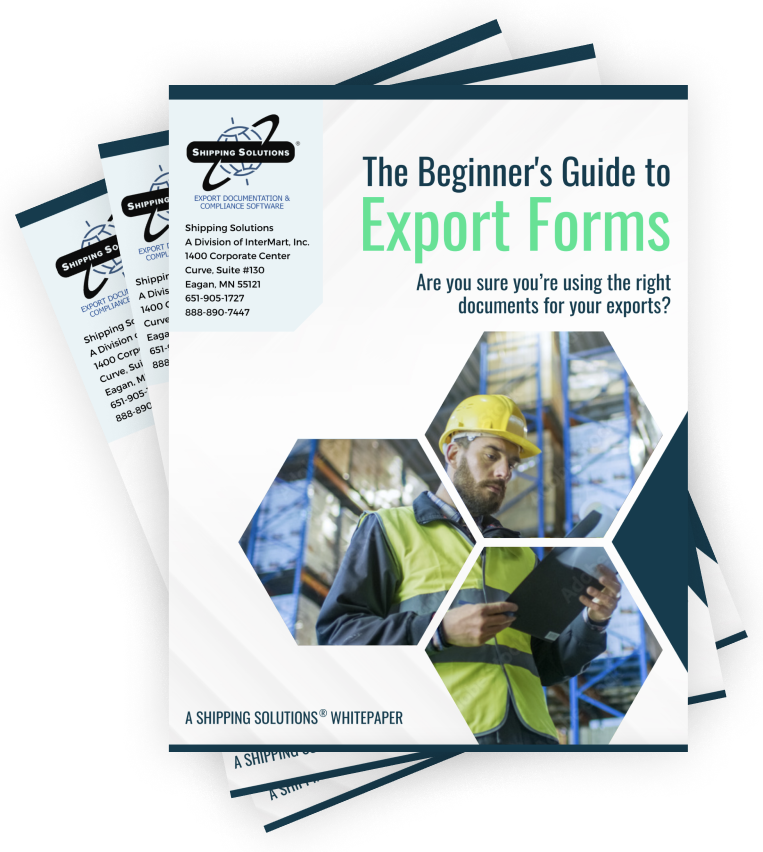The International Trade Blog Shipping Solutions Software
Rearranging the Line Items on Your Shipping Solutions Export Forms
On: May 12, 2015 | By:  Lisa Nemer |
3 min. read
Lisa Nemer |
3 min. read
 Even if you are an avid Shipping Solutions export software user, there may be a couple of buttons you haven’t noticed that might help you save time, especially if you have a lot of line items on your shipments.
Even if you are an avid Shipping Solutions export software user, there may be a couple of buttons you haven’t noticed that might help you save time, especially if you have a lot of line items on your shipments.
To find these little-known buttons, go to the EZ Start tab and click on the Product Detail screen. On the toolbar look for the Search Line Items and Reorder Line Items buttons.
Search Line Items
If you have a shipment with just a few line items, it is easy to use the arrows in the upper left corner of the EZ Start-Product Detail screen to move between them. If you have a dozen or more line items, however, it can be very tedious to look at your line items using the arrow keys. Instead click the Search Line Items button in the toolbar at the top of the Product Detail screen. There you will see a list of your line items in the order they were entered on the Product Detail screen.
The Product ID, Product Description, Schedule B Code, and Country of Origin are displayed. You can use the Search For box to search for line items that start with or match criteria you enter by Product ID or Product Description. Click on the item you want to jump to, and click Select. Alternatively, you can double click the line item, and you will be immediately taken to that line item record. The line items will always be listed in the order they were entered even if you reorder them using the button below.
Reorder Line Items
Sometimes you’ve entered all the line items in your shipment but then realize one is missing, and it really needs to be the third one on your invoice, not the last one. Enter the item as you normally would on the EZ Start-Product Detail screen and then click the Reorder Line Items button in the toolbar at the top of the Product Detail screen. Click on the line item you want to move. A Change Position box will appear. Enter the desired position for that line item and click Apply. Click Save. The item will appear in the new order on the Product Detail screen. The line items will also be listed in the new order on the Proforma and Commercial Invoices.
If there are other documents other than the export invoices you would like to see the new order applied to please let me know, and I will add it to a future development list. If you decide that you want the line items back in their original order you can click the Reset button on the Reorder Line Items screen. When you click the Search Line Items button the line items will always appear in the order they were originally entered and ignore any reordering.

About the Author: Lisa Nemer
Lisa Nemer leads the customer service and finance teams at Shipping Solutions, a software company that develops and sells export document and compliance software targeted specifically at small and mid-sized U.S. companies that export. If you have ever called Shipping Solutions with a question or problem you've probably talked to Lisa! Prior to joining Shipping Solutions, Lisa spent 14 years in finance and technology-related jobs for a Fortune 500 company in Minneapolis.