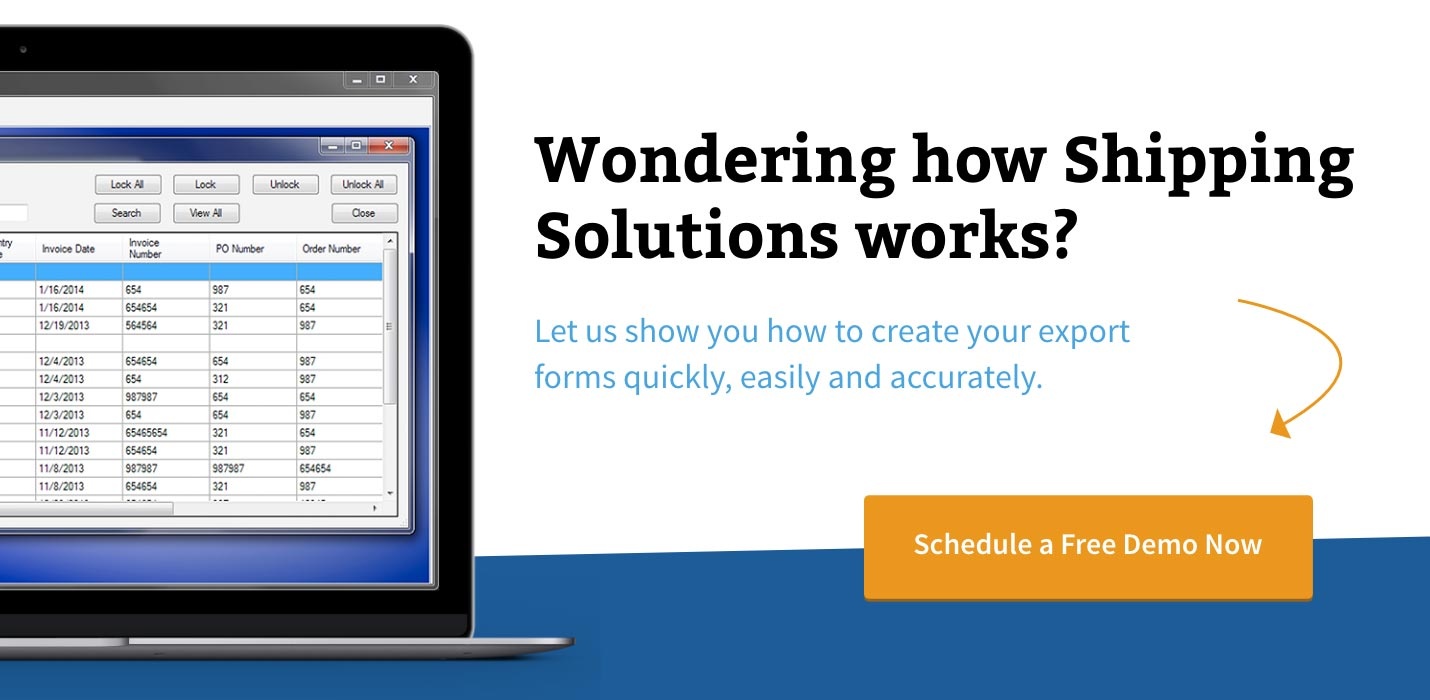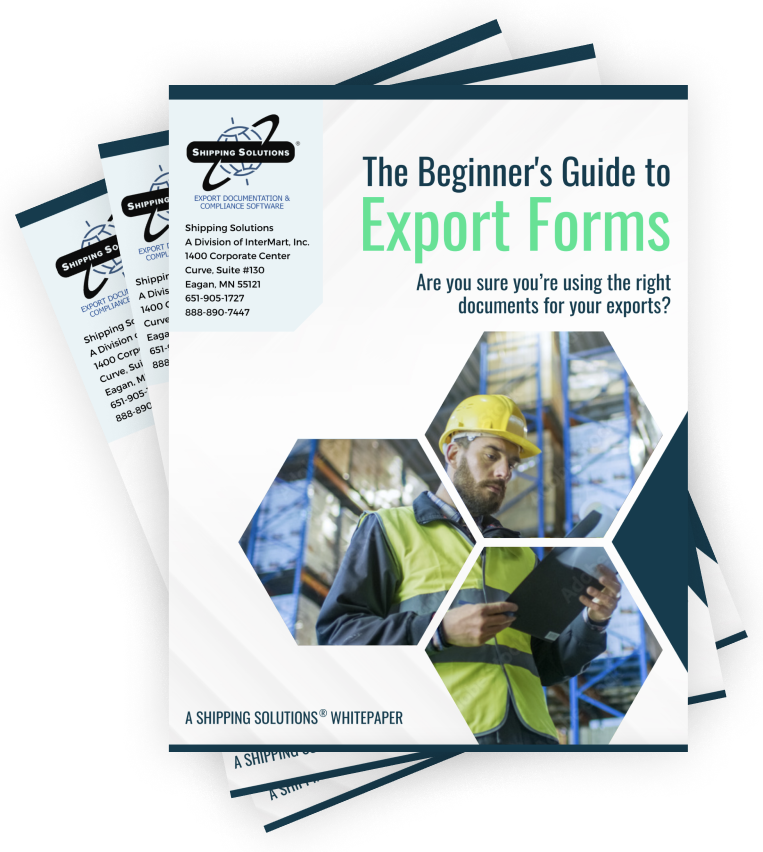The International Trade Blog Export Compliance
Shipping Solutions Now Compatible with ACE for AESDirect Filings
On: March 29, 2016 | By:  Lisa Nemer |
9 min. read
Lisa Nemer |
9 min. read
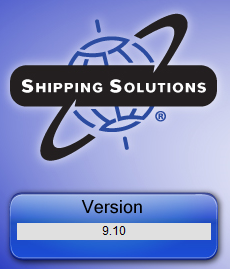
Last year the U.S. Census Department announced that the Automated Export System (AES) would be "refactored" into U.S. Customs and Border Protection's Automated Commercial Environment (ACE). This change required a re-working of the way Shipping Solutions uploads your shipment into AES and was the main focus of versions 9.10 and 8.10.
The process for filing has changed quite a bit, so please review the instructions below, download the update, and let us know if you have any questions.
How to Apply for an ACE Account
If you are using Shipping Solutions to file your Electronic Export Information (EEI), you need an ACE account just like you needed an AESDirect account prior to this change. The ACE account application is short and easy to complete. If you already have an ACE account, make sure your account has the Exporter Account Type. To check this, talk to your company’s Trade Account Owner, and if needed, get the Exporter role added to your account.
Instructions for Filing your EEI through Shipping Solutions
In Shipping Solutions, prepare your shipment as you normally do and then click the AES button on the Shipping Solutions EZ Start screen. A screen will pop up with two choices. Click AESDirect Legacy to continue filing through the old AESDirect system. This system will be turned off on April 30, 2016. Click AESDirect via ACE to file the new way through the ACE platform. Your choice will remain in effect until you close and reopen Shipping Solutions. If you want to make your selection permanent, check the Make Choice Permanent box.
Once you have clicked the AESDirect via ACE button, the next screen lists the seven steps required to complete your ACE filing.
Step 1
Review and correct any missing items listed on the right side of the screen. The missing items are listed with the EZ Start screen where you need to enter them. Close the AES screen and return to EZ Start to enter the missing information. You can do this as many times as needed to complete your shipment information. When all fields have been entered, the message All AES data is complete will appear on the right side of the screen.
Step 2
Log into the ACE Portal. You will notice two tabs at the top of the screen. The tab you are on is the Shipment tab. Click the Login tab to get to the ACE login screen. Enter your User Name and Password. If you don’t have one, you need to register with ACE.
Step 3
On the ACE Portal, click the Accounts tab. The tabs on the ACE screen are located below the ACE Secure Data Portal heading. Choose Exporter in the Account Type drop-down list and click Go. If you have more than one Account, choose one from the Account Selector list.
Step 4
Click the Shipment tab to return to the screen in Shipping Solutions showing the seven steps, and click the blue Create Filing button. A Filing tab will be created. After a few seconds, you will see your data pop into the 4-step Export Filing screen.
Step 5
Review the data on the 4-step Export Filing screen. Then click the green Submit Filing button.
Step 6
If there is any data that does not meet AESDirect standards, you will get a Filing Contains Errors screen. Small red boxes will appear next to each step in the filing identifying the errors. Read the messages in red identifying what is wrong with the data, fix the data, and click the Submit Filing button again. Continue fixing errors until your shipment is accepted.
Step 7
You will receive your ITN number via email. Copy and paste it into the box labeled AES ITN Code or Exemption Statement on the EZ Start-EEI-Electronic Export Information (AES) screen so that it will appear in the appropriate spots on the appropriate forms. You will also need this number to access your record if you need to make any changes to it later. The ITN number will be sent to the email address used when registering with ACE. You can also enter a second email address on the EZ Start-EEI screen. If you want this email address to always receive the ITN emails, you can store it on the Profile Settings screen on the Admin tab.
The AESDirect Shipment Manager
If you click Close on the 4-step Export Filing screen you will find yourself on the AESDirect Shipment Manager. There you will see a list of your filings from newest to oldest. The Shipment Manager displays a green Accepted button if your filing was accepted and a red Rejected button if your filing was rejected. If your filing was accepted, you will also see the ITN number. You can copy and paste the ITN number from here to the Shipping Solutions EZ Start-EEI screen if you didn’t do it earlier.
Any shipments that have not been accepted or rejected yet will be saved as Drafts. To continue working on the shipment, click Edit under Shipment Actions. If you can’t see the Shipment Actions, click the plus sign next to the Shipment Ref. #. The 4-step Export Filing screen will open and you can enter any missing data and click the Submit Filing button. You can also click directly on the Shipment Ref. # to open the 4-step Export Filing screen. However, the green Submit Filing button is not available in this view.
If you are using Shipping Solutions to file your shipments, you will want to ignore the Create Export Filing and Create from Template buttons. However, you may want to use the Amend AES Filing button to locate a shipment that was already filed but needs to be amended. You can also find shipments that were filed via the old AESDirect Legacy system using the Amend AES Filing button.
AES Filing Tips
Sometimes AESDirect will create two shipment records when you click the Create Export Filing button on the Shipment tab. If you are on the 4-step Export Filing screen, and your line items are not shown on the Step 3: Commodities tab, close the screen and look at the AESDirect Shipment Manager screen to see if a second, more complete filing is listed right below the one you were just looking at. AESDirect is currently looking into this issue, and we hope it is resolved soon.
If you want to go to the AESDirect Shipment Manager without creating a filing, you can log into the ACE Portal, click the Accounts tab, select the Exporter Account Type, and click Go. You will then see a task called Submit AESDirect Filings, which will take you to the AESDirect Shipment Manager.
If you close the AES screen in Shipping Solutions you will not necessarily be logged out of the ACE Portal. Click the AES button and then the Login tab. If less than 30 minutes has passed, you will probably still be logged in. To logout of the ACE Portal, click the exit door just to the right of the question mark at the top of the ACE Portal screen. There is no logout button on the AESDirect Shipment Manager screen.
Definitions
Because there are a lot of new acronyms and terms with the new EEI filing method, here are some definitions:
4-step Export Filing screen – This screen is within AESDirect, and it is the screen you will be directed to after you have clicked the Create Filing button in Shipping Solutions. Each of the four steps includes part of the data you uploaded. The four steps are Shipment, Parties, Commodities and Transportation. Review the data and then click the green Submit Filing button to submit the data to AESDirect.
Accounts Tab – This tab is located in the ACE Portal. Once you are logged in, click this tab to choose the Exporter Account Type and your Account (if your company has more than one).
ACE Portal – The ACE Secure Data Portal is run by U.S. Customs and Border Protection (CBP). It has always been used for reporting on U.S. imports. In 2016 it was modified to allow for reporting of Electronic Export Information (EEI). You must have a login to the ACE Portal in order to file your EEI whether you are using Shipping Solutions or filing directly from the ACE Portal website.
AESDirect – AESDirect is still the system through which your EEI is filed. It is simply accessed through the ACE Portal now instead of through the AESDirect Legacy system. You will not see any reference to AESDirect on the ACE Portal, however, until you login, click the Accounts tab, select the Exporter Account Type, and click Go. You will then see a task called Submit AESDirect Filings, which will take you to the AESDirect Shipment Manager.
AESDirect Legacy – This refers to the old system where EEI information has been filed for years. This system is scheduled to be decommissioned on April 30, 2016.
AESDirect Shipment Manager – This screen is accessed through the ACE Portal and shows you all your shipments whether they have been accepted, rejected or are in draft form. You can edit or delete drafts, and you can amend or cancel accepted shipments. You can also print a summary of the EEI that you entered.
Create Filing button - This button is located on the Shipment tab of the AES screen in Shipping Solutions. Once all your shipment data is entered in Shipping Solutions, click this button to upload it to AESDirect. You must be logged into the ACE Portal before clicking this button.
EEI – This stands for Electronic Export Information. It is the data that exporters are required to file with the U.S. Census bureau for most exports valued at more than $2,500. The method for filing your EEI is through AESDirect via the ACE Portal.
Filing Tab – This tab is located on the AES screen within Shipping Solutions. It is the tab you will be directed to after you have clicked the Create Filing button. The screen will show the 4-step Export Filing screen in AESDirect.
Login Tab – This tab is located on the AES screen within Shipping Solutions. It links to the login page of the ACE Portal. You must login to the ACE Portal before clicking the Create Filing button on the Shipment tab.
Shipment Tab – This tab is located on the AES screen within Shipping Solutions. It shows the seven steps for filing your EEI through the ACE Portal. It also provides a list of missing data so you can complete your shipment before uploading it to AESDirect. The Create Filing button, which will upload your EEI to AESDirect, is located on this tab.
Submit Filing button – This button is located on the 4-step Export Filing screen for a particular shipment within AESDirect. Click this button to submit your EEI information to AESDirect.
Who to Call
- If you are a Shipping Solutions user, give us a call at (651) 905-1727 with any questions you have about this change.
- For questions about your ACE account, call the ACE Account Service Desk at (866) 530-4172, option 1.
- General questions about EEI filings can be directed to the U.S. Census Bureau's Data Collection Branch at (800) 549-0595, option 1.

About the Author: Lisa Nemer
Lisa Nemer leads the customer service and finance teams at Shipping Solutions, a software company that develops and sells export document and compliance software targeted specifically at small and mid-sized U.S. companies that export. If you have ever called Shipping Solutions with a question or problem you've probably talked to Lisa! Prior to joining Shipping Solutions, Lisa spent 14 years in finance and technology-related jobs for a Fortune 500 company in Minneapolis.