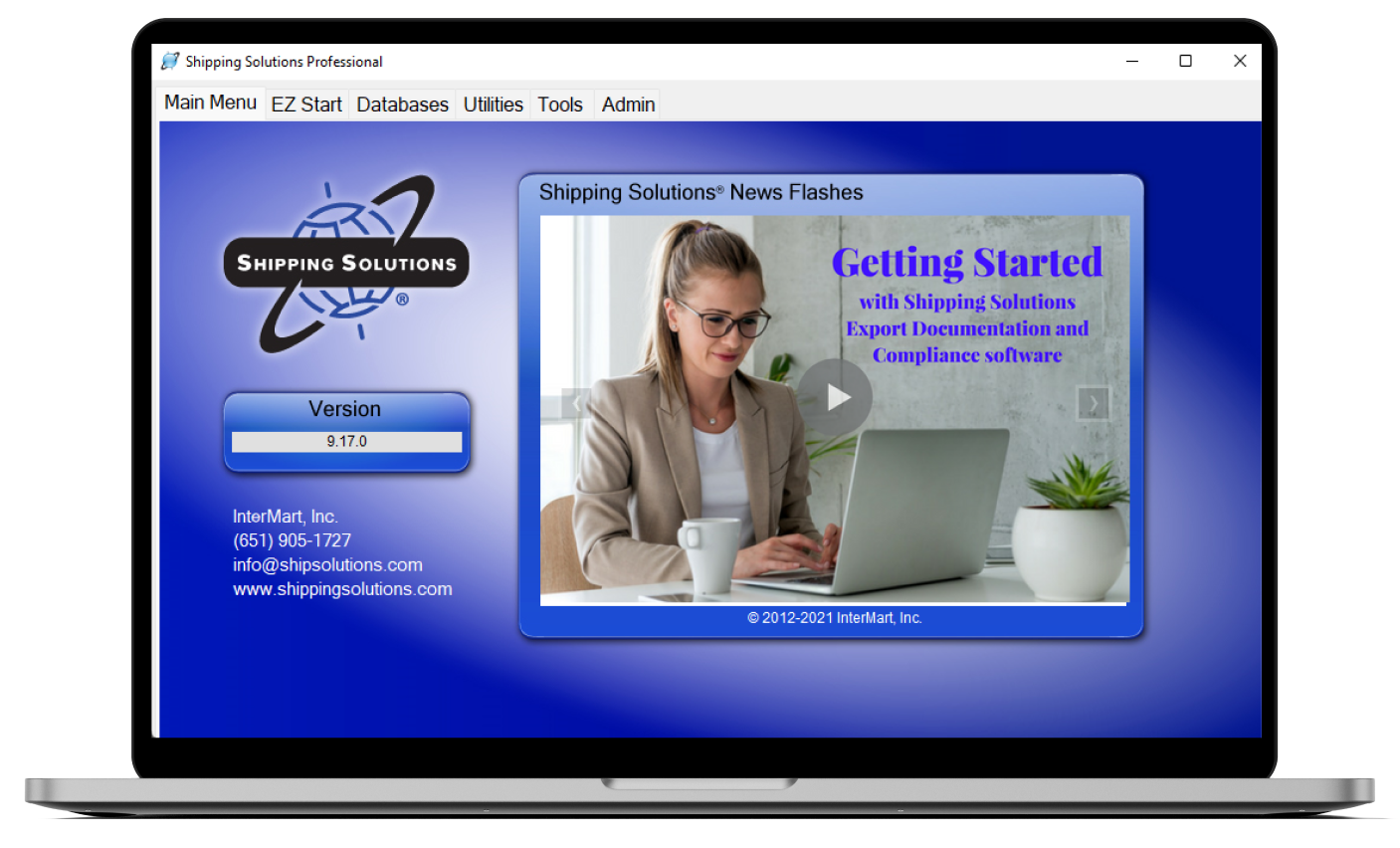The International Trade Blog Shipping Solutions Software
Shipping Solutions Export Software Connects with UPS and FedEx
On: June 16, 2015 | By:  Lisa Nemer |
3 min. read
Lisa Nemer |
3 min. read
 Beginning with version 9.08, Shipping Solutions Professional export documentation and compliance software gives you the ability to send your shipment information to FedEx Ship Manager and UPS WorldShip. This allows you to use the FedEx and UPS software to print your shipping labels without re-entering the information you have already loaded in the Shipping Solutions software.
Beginning with version 9.08, Shipping Solutions Professional export documentation and compliance software gives you the ability to send your shipment information to FedEx Ship Manager and UPS WorldShip. This allows you to use the FedEx and UPS software to print your shipping labels without re-entering the information you have already loaded in the Shipping Solutions software.
You must do some initial setup to make the connection work. First, there are files to copy from the Shipping Solutions Program Data folder to the FedEx and UPS folders on your workstation. These are the data maps that tell FedEx Ship Manager and UPS WorldShip what fields will be sent from Shipping Solutions.
Second, you must establish an ODBC connection between Shipping Solutions and FedEx Ship Manager and/or UPS WorldShip. For specific instructions on the initial set-up see the Shipping Solutions User Guide or send an email to help@shipsolutions.com and ask for the Parcel Shipping instructions.
Once you have done the initial setup, you are ready to start using the Parcel Shipping feature. Prepare your shipment as you normally would on the EZ Start tab in Shipping Solutions. Then click Parcel Shipping. Choose either the FedEx or UPS tab. Check the Make shipment available to… box. Fill in the other items on the screen although they are optional. If you are on the FedEx tab, make note of the Lookup Number. Save and Close the screen.
The transfer of the data is done from either FedEx Ship Manager or UPS WorldShip. In FedEx Ship Manager, the transfer is initiated from the Integration tab, and in UPS Worldship, the transfer is initiated from the Import-Export tab, Batch Import screen.
You then need to choose the proper map. The map you choose is dependent on whether or not you have created a Packing List in Shipping Solutions.
If you have, the package information from the Shipping Solutions Packing List will be sent to either FedEx Ship Manager or UPS WorldShip. If you didn't create a Packing List in Shipping Solutions, then only the header, or the name and address information, will be passed along to FedEx Ship Manager or UPS WorldShip.
See the Parcel Shipping instructions for the map names to use in each situation.
FedEx Ship Manager imports shipments one at a time by prompting you for the Lookup Value. The appropriate data will then be pulled from Shipping Solutions into FedEx Ship Manager and immediately appear on the screen. Review your shipment and complete any missing information. When you click Ship, your mailing label will be created, and the tracking number will be sent back to Shipping Solutions and stored on the Parcel Shipping screen.
UPS WorldShip allows you to import multiple shipments at one time. It tells you how many shipments are ready to be processed based on the check marks in the Make shipment available to UPS WorldShip boxes on each shipment. Once all the marked shipments are imported, you will find them on the History screen under Imported Shipments. You can then edit the shipments. When you process a shipment in UPS WorldShip, your mailing label will be created, and the tracking number will be sent back to the Parcel Shipping screen in Shipping Solutions.

About the Author: Lisa Nemer
Lisa Nemer leads the customer service and finance teams at Shipping Solutions, a software company that develops and sells export document and compliance software targeted specifically at small and mid-sized U.S. companies that export. If you have ever called Shipping Solutions with a question or problem you've probably talked to Lisa! Prior to joining Shipping Solutions, Lisa spent 14 years in finance and technology-related jobs for a Fortune 500 company in Minneapolis.