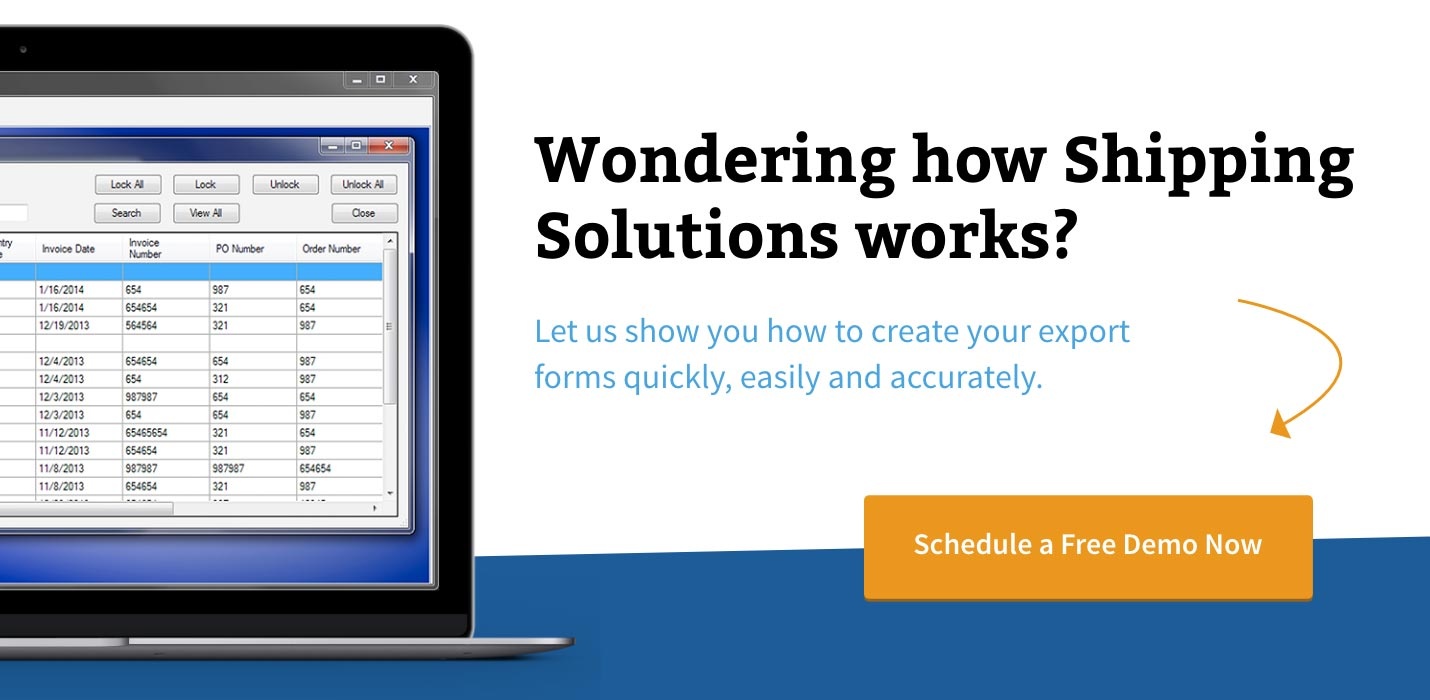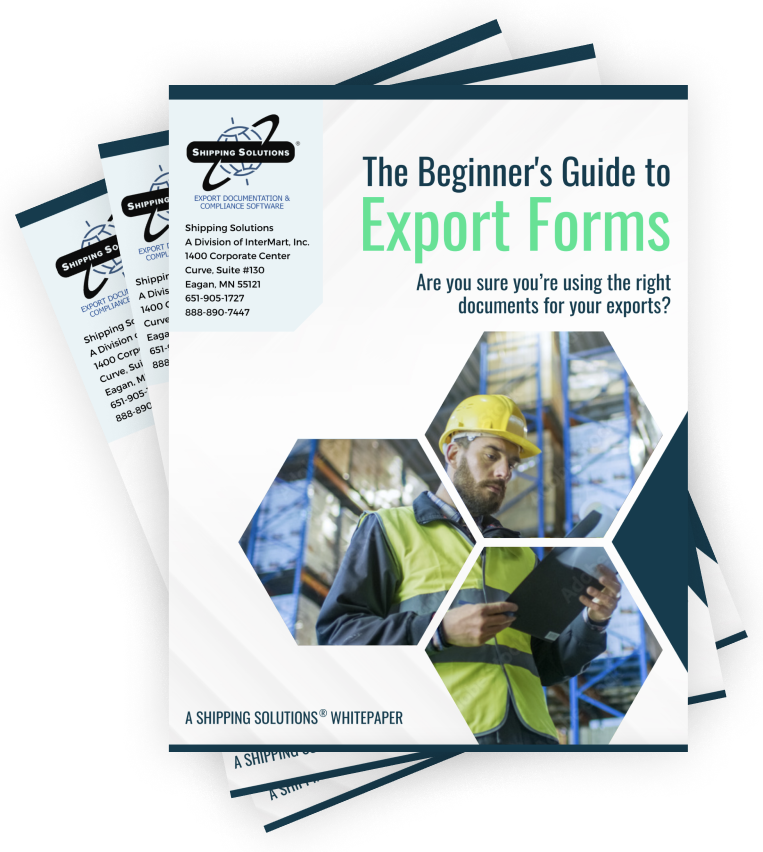The International Trade Blog Shipping Solutions Software
The Invoices Screen in Shipping Solutions Export Software—Part 1
On: November 29, 2016 | By:  Lisa Nemer |
4 min. read
Lisa Nemer |
4 min. read
 This week I continue my exploration of the various data-entry screens in the Shipping Solutions export documentation and compliance software. By entering data into these screens, exporters can quickly and accurately complete more than two dozen standard export forms.
This week I continue my exploration of the various data-entry screens in the Shipping Solutions export documentation and compliance software. By entering data into these screens, exporters can quickly and accurately complete more than two dozen standard export forms.
The next screen on my list is the Invoices-Proforma/Commerical screen on the EZ Start tab. When talking to people about Shipping Solutions, I tell them that the first four screens on the EZ Start tab are the most important. I covered the Contacts, Products and Carriers and Ports screens in previous posts. The fourth screen is the Invoices screen, and it’s important because every export shipment requires an invoice. But, it’s also important because the data on the Invoices screen appears on other documents as well.
The Invoices screen includes almost 30 fields, so I’m going to break it down into thirds, and today I will talk about the first two thirds of the screen.
Proforma Invoice
The Proforma Invoice looks almost identical to the Commercial Invoice, but it serves a different purpose. While the Commercial Invoice includes details of the export transaction and should accompany the shipment, the proforma invoice is often the first document created and acts more like a quote with terms and conditions the buyer can choose whether to accept.
Because of that, there is certain data that appears on the Proforma Invoice that shouldn't appear on the Commercial Invoice, and vice versa. The top third of the Invoices screen includes four fields that appear on the Proforma Invoice. The top third of the screen includes a Proforma Invoice Date and Proforma Invoice Number.
There are also two spots where you can add additional information. You might include the Destination Control Statement in the Proforma Phrase field, although this is not a legal requirement. Whatever you add to this field will appear in the lower-left corner of the proforma invoice near the signature.
The Proforma Special Instructions appear right below the line items on the proforma invoice and can include any additional information you want to provide to your customer. You might include banking or other payment information into this field.
Phrases that you use often can be stored on the Databases tab, Phrases screen. Some common phrases are pre-loaded, including the modified Destination Control Statement, which was added in Version 9.11, but you can add any phrases that you want.
Commercial Invoice and More
The middle third of the screen has four fields that are the same as the fields in the top third of the screen, but they pertain mostly to the commercial invoice, although they also appear on other documents as well. The middle third of the screen includes the Commercial Invoice Date and Commercial Invoice Number as well as a Commercial Phrase and Commercial Invoice Special Instructions fields.
The Commercial Invoice Date field is shared with the Canada Customs Invoice, Caricom Invoice, and Shipper’s Letter of Instruction screens, so if you have entered it on this screen, you will not need to enter it on the other three screens.
The Commercial Invoice Number also appears on the Canada Customs Invoice.
The Commercial Phrase field is similar to the one for the Proforma Invoice in that it usually contains the Destination Control Statement and appears only on the Commercial Invoice. However, the Commercial Invoice Special Instructions field also prints on the Canada Customs Invoice, Dock Receipt, Ocean Bills of Lading, and the Shipper’s Letter of Instruction.
In addition, you have the option to print the Commercial Invoice Special Instructions on the Australia FTA Certificate of Origin, CAFTA-DR Certificate of Origin, Chile FTA Certificate of Origin, Generic Certificate of Origin, Colombia FTA Certificate of Origin, Korea FTA Certificate of Origin, NAFTA Certificate of Origin, and Packing List. You control whether it displays or not on the Tools tab, Customize Documents screen for each document.
Again, phrases that you use often can be stored on the Databases tab, Phrases screen. Some common phrases are pre-loaded, and you can any additional phrases you need.
In a future post I will discuss the bottom third of the Invoices-Proforma/Commercial screen.

About the Author: Lisa Nemer
Lisa Nemer leads the customer service and finance teams at Shipping Solutions, a software company that develops and sells export document and compliance software targeted specifically at small and mid-sized U.S. companies that export. If you have ever called Shipping Solutions with a question or problem you've probably talked to Lisa! Prior to joining Shipping Solutions, Lisa spent 14 years in finance and technology-related jobs for a Fortune 500 company in Minneapolis.