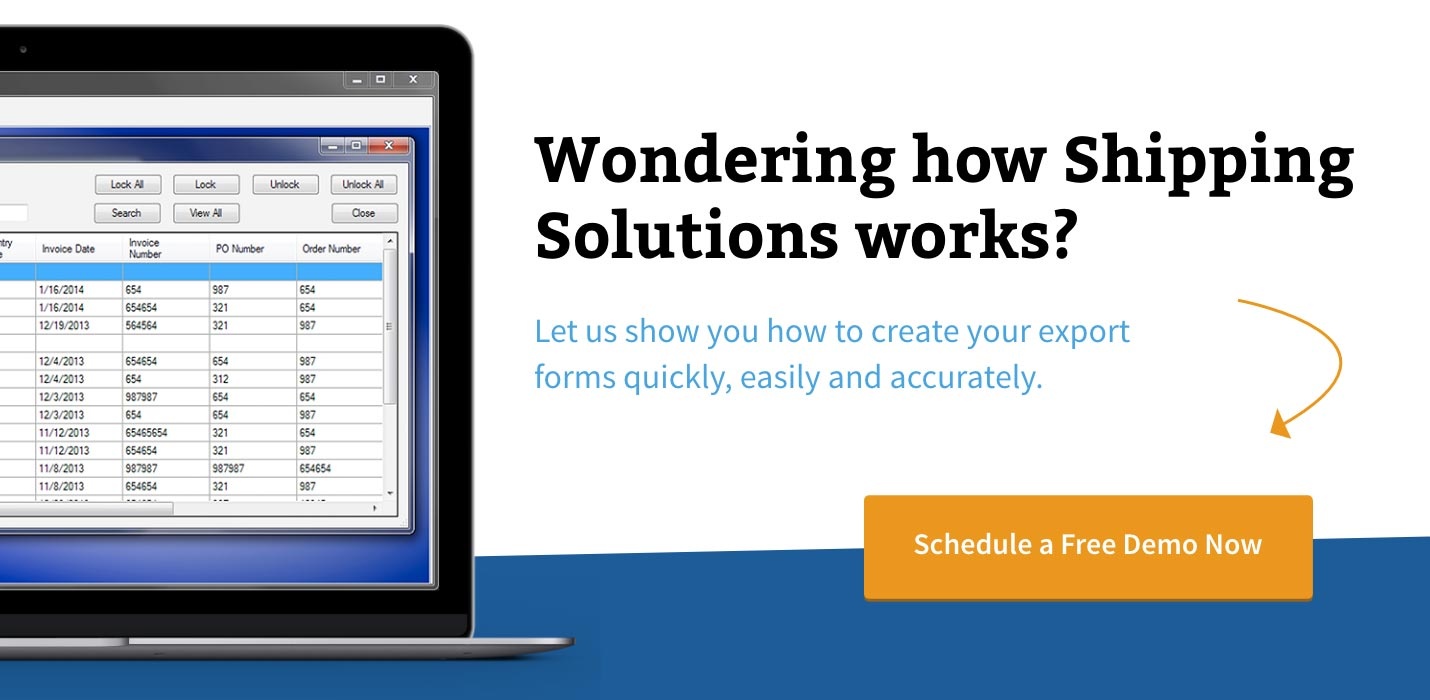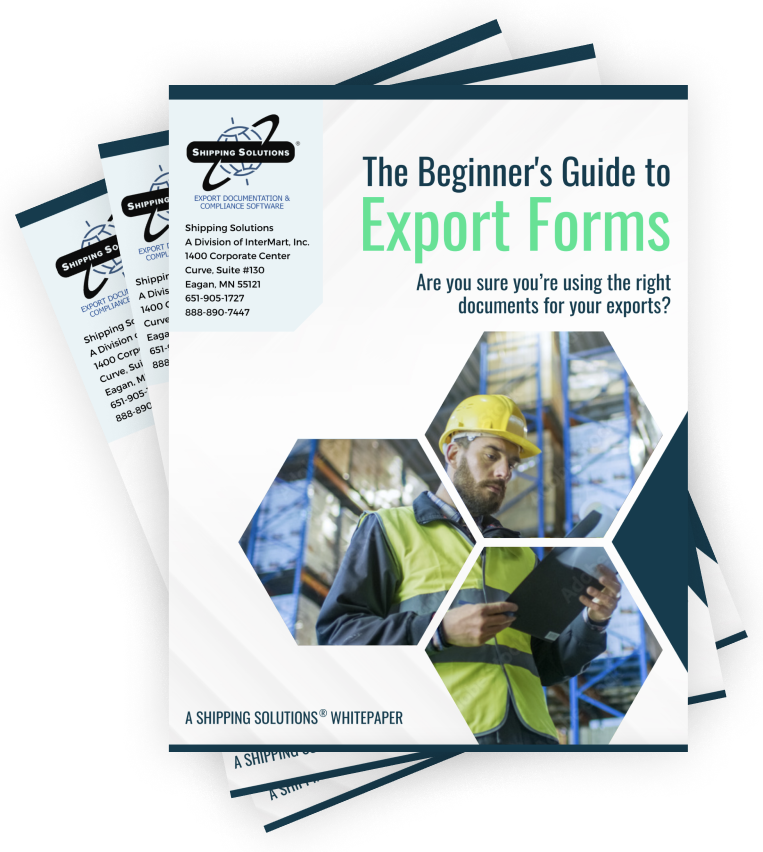The International Trade Blog Shipping Solutions Software
Understanding the Carriers and Ports Screen in Shipping Solutions Export Software
On: November 15, 2016 | By:  Lisa Nemer |
5 min. read
Lisa Nemer |
5 min. read
 In my continuing series on the various data-entry screens in Shipping Solutions export documentation and compliance software, today I explore the Carriers and Ports screen.
In my continuing series on the various data-entry screens in Shipping Solutions export documentation and compliance software, today I explore the Carriers and Ports screen.
The fields on the Carriers and Ports screen are mainly used for AESDirect filing, but some of the data also appears on the Canada Customs Invoice, CARICOM Invoice, Commercial Invoice, Dock Receipt, Ocean Bill of Lading, Packing List, Proforma Invoice, and Shipper’s Letter of Instruction (SLI).
Let’s take the fields on this screen one by one in their order of importance. To find this screen go to the EZ Start tab and click Carriers and Ports.
Mode of Transport
This is the most important field on the Carriers and Ports screen. It’s pretty basic information; how are you moving your goods? This field has a drop-down box, which includes the acceptable choices when doing an AESDirect filing. You cannot modify this list of choices. In addition to being used for AESDirect filing, the Mode of Transport appears on the Canada Customs Invoice, the Caricom Invoice, and the Shipper’s Letter of Instruction.
Do you have questions about your export paperwork?
Download the free Beginner's Guide to Export Forms.
The Mode of Transport is also used when putting a Shipment Reference Number on your SLI in either SED or NCBFAA format. If you have chosen Air, the Air Waybill Number will be the Shipment Reference Number. If you have chosen Vessel, the Booking Number will be used as your Shipment Reference Number.
The Mode of Transport will also determine which codes appear when you select your Exporting Carrier.
Exporting Carrier and Vessel Name
The next most important piece of information is who is moving your goods. The Exporting Carrier appears on the invoices (Canada Customs, Proforma and Commercial) and the Packing List. For those forms you can type the name of your carrier in the Exporting Carrier box. However, if you are using Shipping Solutions to do your AESDirect filing or to complete the SLI in SED format, you will need to click the Select Exporting Carrier button.
Depending on what you chose for your Mode of Transport, either the air (IATA) or ocean and land (SCAC) carriers will appear in the list. Select the correct carrier. The Exporting Carrier Code, which is required for AESDirect filing and the SLI in SED format, will also be filled in.
The Vessel Name appears on the Dock Receipt and Ocean Bill of Lading. If you are doing an air, truck or rail shipment, the same carrier name will also be filled in the Vessel Name box. Ocean shipments require the actual name of the ship.
Port of Export and Loading Pier/Terminal
Next it’s important to know where your goods will be leaving the United States. The Port of Export appears on the Caricom Invoice, Dock Receipt, Ocean Bill of Lading, and SLI in SED format. In addition, the Port of Export Code is required for AESDirect filing. Click the Select Port of Export button and select the correct port. The Port of Export code will be filled in automatically.
For transshipments to Canada, the port of export is the port where your shipment crosses the U.S./Canadian border, not the port from which the goods are shipped to the country of ultimate destination.
The Loading Pier/Terminal is not required for AESDirect filing, but it does appear on the invoices (Canada Customs, Proforma and Commercial), Dock Receipt, Ocean Bill of Lading and SLI in SED format.
Port of Unloading
The Port of Unloading is the foreign port where your goods are unloaded. It is also referred to as the Port of Discharge or Port of Unlading. Click the Select Port of Unloading button and find the appropriate port. The name and code will be automatically filled in. The code is required for AESDirect filing except when you are moving your goods by air. The name appears on the the Dock Receipt, Ocean Bill of Lading, and SLI in SED format.
Inland Carrier
This field is not required for AESDirect filing and currently does not appear on any of the Shipping Solutions documents. If you think the field is needed for any of your export paperwork, please let us know or it may be removed in a future version.
A Word on the SLI in SED Format
Most of the fields on the Carriers and Ports screen also appear on the SLI in SED format, which is based on the old Shipper’s Export Declaration that was used to provide the U.S. Census Bureau information about your export. It was phased out years ago when AESDirect was developed for electronic filing.
We still include the document in Shipping Solutions, because some of our customers like to use it to provide information to their freight forwarder so they can do the AESDirect filing. However, most freight forwarders prefer the SLI in NCBFAA format, which requires none of the information found on the Carriers and Ports screen. If you are currently using the SLI in SED format, you might make your life easier by switching to the SLI in NCBFAA format.
Updating Your Codes
The Carriers and Ports screen accesses four types of codes:
- IATA codes that identify air carriers,
- SCAC codes that identify ocean and land carriers,
- Port of Export codes that identify places in the U.S. from which goods can leave the country such as airports and seaports, and
- Foreign Port codes that identify places where goods from the U.S. can be shipped to such as airports and seaports in other countries.
If you find that one of the codes you need is missing, you can update it by clicking the Databases tab and then choosing the Carriers and Ports screen (not to be confused with the Carriers and Ports screen on the EZ Start tab). Select the type of code, click Add New, and add your missing code.
The codes do not change very often, but Shipping Solutions will provide updated codes about twice a year. To get a full update, click the Update AES Codes button. Check the Get All Updates box and click Run Selected Updates.

About the Author: Lisa Nemer
Lisa Nemer leads the customer service and finance teams at Shipping Solutions, a software company that develops and sells export document and compliance software targeted specifically at small and mid-sized U.S. companies that export. If you have ever called Shipping Solutions with a question or problem you've probably talked to Lisa! Prior to joining Shipping Solutions, Lisa spent 14 years in finance and technology-related jobs for a Fortune 500 company in Minneapolis.