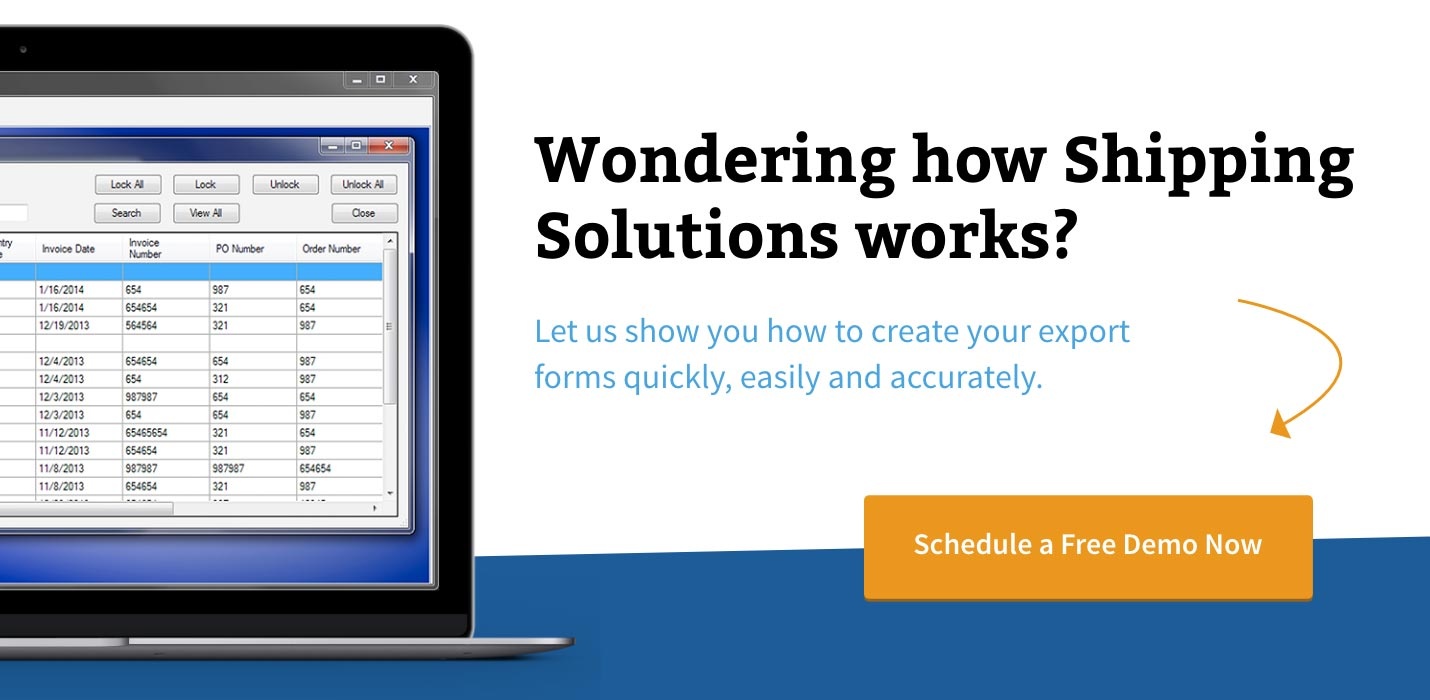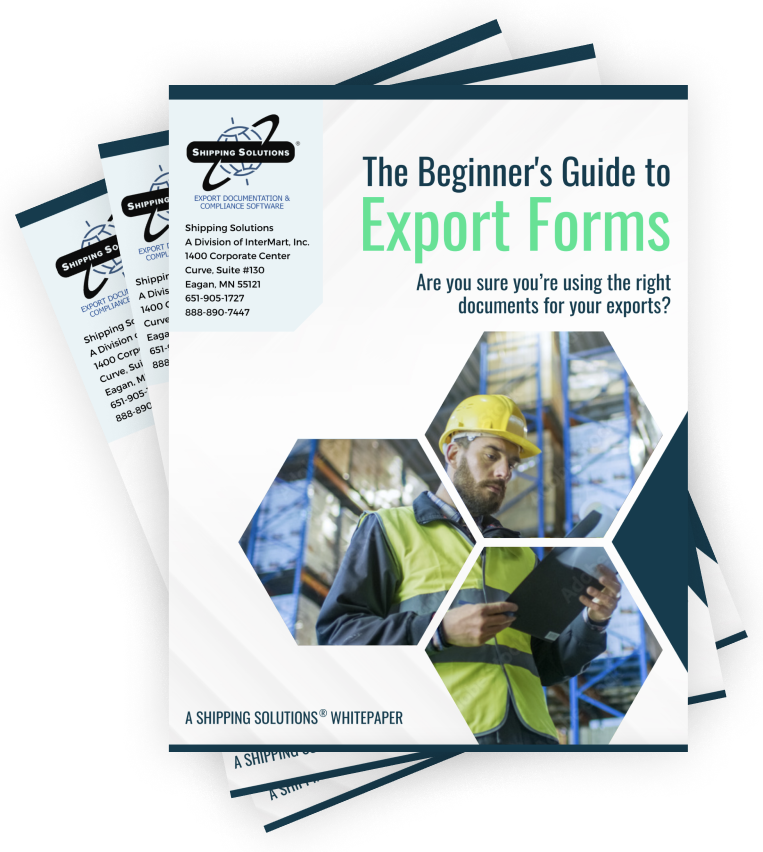The International Trade Blog Shipping Solutions Software
Combining Export Orders Using the Shipping Solutions Consolidation Utility (video)
On: February 10, 2015 | By:  Lisa Nemer |
4 min. read
Lisa Nemer |
4 min. read
 The Consolidation Utility in the Shipping Solutions Professional export documentation and compliance software allows you to combine multiple orders to the same customer into one set of export documents, one set of data to electronically file through the Automated Export System (AES), and one shipment to screen for export compliance.
The Consolidation Utility in the Shipping Solutions Professional export documentation and compliance software allows you to combine multiple orders to the same customer into one set of export documents, one set of data to electronically file through the Automated Export System (AES), and one shipment to screen for export compliance.
For example, maybe you have a customer that places an order every day, but the shipment only goes out on Fridays. Your ERP system has five orders for this customer that need to be combined into one shipment for export purposes. Those five shipments can be created in Shipping Solutions manually or pulled in from your ERP system using the Data Exchange Manager, and then they can be combined using the Consolidation Utility.
Another reason you might use the Consolidation Utility is if you need to combine an order with a co-worker's order. I had a call recently from a customer who wanted to merge an order she was working on with her co-worker's order. While Shipping Solutions does not have a merge feature, she was able to print the documents as if the orders were combined by using the Consolidation Utility.
The Consolidation Utility is only available in Shipping Solutions Professional and Shipping Solutions Enterprise. If you are using Shipping Solutions Classic and you'd like to start using the Consolidation Utility, call our office at (651) 905-1727 for information on upgrade pricing.
To get started using the Consolidation Utility, first select the shipment you want to use as your master shipment. Then go to the EZ Start screen and click the Consolidate button located in the tool bar. Watch this four minute video, and you'll be on your way!
Video Transcript:
This video shows you how to combine multiple shipping records into a single set of documents. This feature is most commonly used when importing orders from your accounting or ERP system using the Shipping Solutions Data Exchange Manager because you might want to combine multiple orders coming from that system into one set of shipping documents. Both the DXM and consolidation feature are only available in Shipping Solutions Professional.
To start the consolidation process, click the EZ Start tab and use either the Find button or the Select Shipment button to select the shipment record that you want to use as the master record. I am going to choose shipment #1458. Shipping Solutions Professional will use the contact, invoice and other information from this master record for the new consolidated shipment.
Let’s look at the Commercial Invoice for shipment #1458. As you can see, this is order #1000 going to this customer in Australia, and it has one line item that includes ten of product #1.
I’ll close the Commercial Invoice and click the Consolidate button to begin the consolidation process. The Consolidation Utility window opens and you can see that most choices are grayed out because the first thing I need to do is determine which shipments I want to consolidate with shipment #1458. So, I will click Select Shipments to Consolidate.
This window displays the 10 most recent shipments created in Shipping Solutions Professional. I can choose from this list or click View All to see all my shipments from newest to oldest. To narrow the search, I can use the Field to Search and Match drop-down lists to Search For a specific shipment.
If I want to choose multiple shipments to consolidate I can hold down the Ctrl key and click on several shipments. But, I am going to select just shipment #1457. When I click Add the shipments move to the lower grid. If you want to remove a shipment from the consolidation click Remove or to start over click Remove All. Click Close.
Now that I have consolidated two shipments, the buttons are no longer grayed out, and I can perform various tasks.
Let’s start by clicking the Preview/Print/Email Documents button. You can see that the documents here include the word Consolidated. To customize these documents you can go to the Tools tab and choose Customize Consolidated Documents.
These documents will include the line items from all the consolidated shipments, and the header information will be pulled from the master record. So if we preview the Commercial Invoice we can see the same header information we saw before but in addition to the line item from shipment #1458 we also see the line item from shipment #1457.
Next we can return to the Consolidate Documents screen to create a packing list. Click Create Packing List. It works the same way as it does for a single shipment, but when you click Load Package you will see the line items from both shipments.
Click the Submit Data to AES button to file the consolidated shipment in the same way you would file a single shipment through AESDirect.
Click the Run Compliance Checks button to run a Restricted Party Screening, Document Determination or Export License Determination screening on the consolidated shipment in the same way you would a single shipment.
This concludes the Consolidating Documents video. Thank you for watching!

About the Author: Lisa Nemer
Lisa Nemer leads the customer service and finance teams at Shipping Solutions, a software company that develops and sells export document and compliance software targeted specifically at small and mid-sized U.S. companies that export. If you have ever called Shipping Solutions with a question or problem you've probably talked to Lisa! Prior to joining Shipping Solutions, Lisa spent 14 years in finance and technology-related jobs for a Fortune 500 company in Minneapolis.