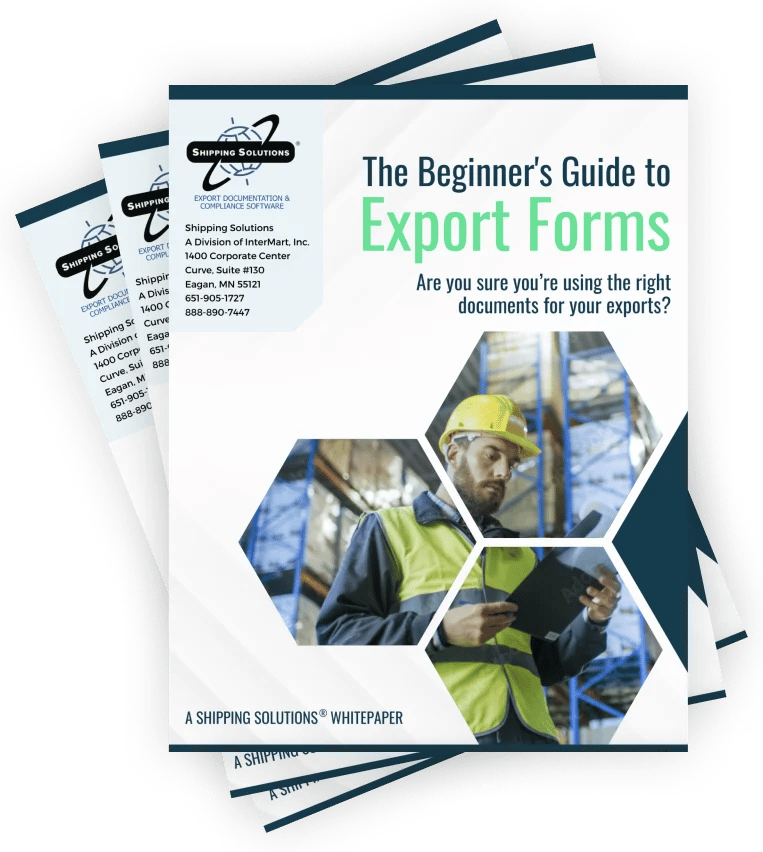The International Trade Blog Export Forms
Creating the IATA Dangerous Goods Form: The Shipper's Declaration for Dangerous Goods
On: August 5, 2024 | By:  Robert Smith |
16 min. read
Robert Smith |
16 min. read
Welcome to Shipping Solutions export documentation and compliance software. If your item is considered a dangerous good (DG) by either the International Air Transport Association (IATA) or the International Maritime Organization (IMO), you can prepare the proper documents for your shipment using Shipping Solutions. So let’s get started!
To save the most time when creating a DG shipment, start by going to the Databases tab, Products screen. Find the product where you want to enter DG information or click Add New Product. I’ll give my new product a Product ID and Description and then click the Dangerous Goods tab. The screen is divided into IATA and IMO sections.
In the IATA section, click the Lookup DG button to open the IATA Database of Dangerous Goods. You can search by UN Number or Proper Shipping Name. Find the proper entry for your item and click Select. The UN Number, Proper Shipping Name, Classification and Packing Group will fill in on the DG tab.
Type directly in the Type of Packing box or click the Builder button for help in entering your packing information. Choose your Material and Container from the drop-down lists. Enter the amount in the containers in the Value box and choose the Units from the drop-down list.
Click the plus button to add this information to the description. Use the degree button to add that symbol to a flash point, if needed. Click OK to return to the DG tab.
If your DG item requires a technical name following the Proper Shipping Name, enter it here. Do not include the required parenthesis because Shipping Solutions will automatically add them.
Although the list of Dangerous Goods for IMO is slightly different than IATA, a button is provided to copy the IATA information to the IMO section. You may need to edit the data if it is different for IMO than for IATA.
Use the Additional Description box to enter any information that you want to follow the Packing Group. This information could include a flash point, so a degree button is provided to add that symbol.
If you know the values, enter the Net Weight/Volume, Gross Weight/Volume and Cubic Meters. You will be able to display either Net Weight or Cubic Meters along with Gross Weight on the IMO documents.
You can also import your product data, but that is covered in a separate video. Save this product.
If you have products that include DG items that are not listed separately on your commercial invoice, you can list them as sub products. For example, a car battery needs to be listed on the dangerous goods document but may not be listed separately on your invoice. To add a sub product to an item, first enter the sub product as a product in the Product Database. And I have already added the car battery as a separate product.
Then go to the main product, click the Dangerous Goods tab, and then click the Manage Sub Products button. On this screen search for the sub product. Click Add and the item will be copied to the lower grid showing that it is a sub product to this product. Repeat the process for as many sub products as needed. Click Close.
The sub products will appear in a grid at the bottom of the IATA and IMO sections. You must enter the sub products separately for IATA and IMO. Save and Close.
Now that you have your DG information entered in the Products Database, you are ready to create a specific shipment. Go to the EZ Start tab and create your shipment by clicking the New button or using the Copy button to copy a previous shipment. Create your shipment as you normally do, including entering your products on the Product Detail screen.
Click the Dangerous Goods tab. If you entered DG information for your products on the Databases tab as we just did, the DG information will fill in. If not, click Lookup DG to search for your item in the IATA Database of Dangerous Goods.
Since your shipment is either an air or ocean shipment, but not both, you do not need to complete both the IATA and IMO sections of this screen.
If this is an air shipment, enter the Quantity here. Since this could be different than the commercial invoice quantity, it is not copied from the Invoices tab.
If you did not enter your packing information or technical name in the Product Database, you can enter it here if required.
The Include on IATA check box will default to checked. If for some reason you do not want to include this item on your Dangerous Goods IATA document, uncheck the box.
For an ocean shipment enter the Quantity here. Again, since this could be different than the commercial invoice quantity, it is not copied from the Invoices tab.
If you did not enter your packing information, technical name, additional description or weights in the Product Database, you can enter them here.
The Include on IMO check box will default to checked. If for some reason you do not want to include this item on your Dangerous Goods IMO document, uncheck the box. Save and Close this screen.
Now, click the plus sign next to Dangerous Goods. If you are shipping via air, click the Dangerous Goods IATA screen, and if you are shipping via ocean, truck or rail, click the Dangerous Goods IMO screen. First, we’ll look at the IATA screen.
Complete the fields in the top section of the screen including a 24-Hour Phone which is required to be monitored at all times while hazardous material is in transport, and a check box to indicate if the shipment contains radioactive material. If you need to add additional handling information you can choose a saved phrase from the drop-down list or just type in the box.
Your dangerous goods items will be listed here and will include products from the EZ Start-Product Detail screen along with any sub products. Re-order the items by clicking in the first column. Right click to edit or add an item, which will take you to the IATA Product Detail screen.
This screen first shows you information from the IATA Database of Dangerous Goods including the packing instructions and maximum net quantity per package for limited quantities, passenger & cargo planes and cargo planes only. Special provisions from the IATA Database of Dangerous Goods are also displayed.
If you have already stored your DG information in the Products database, it will automatically populate on this screen when you add the product to your shipment. If you are adding a new item, click Lookup DG to search for your item in the IATA Database of Dangerous Goods. If any of the basic information is missing, you can fill it in here. In addition, there are two additional boxes because some DG items require words in front of or following the Proper Shipping Name (PSN), and those words can be entered in the PSN Qualifying Prefix and PSN Qualifying Suffix box.
For example, WASTE must precede your PSN if the DG item is being transported for disposal, and “stabilized” must follow the PSN if the DG item must be stabilized for transport. There are many other possible prefixes and suffixes. Packing Instructions can be taken from the information shown at the top of the screen.
Click Save and Close to return to the IATA screen. There are two ways to display your items on the IATA documents. The first is in columns as shown in the grid on the IATA screen. The second is with double slashes between the fields with no columns shown. To get an idea of how your items will look in the non-columnar format, click the Format Computerized button. To return to the column view, click Format Manual.
If you have unchecked the Include on IATA box for some of your items, you can display all items by checking the Show Excluded box. This may be helpful in locating items that have been entered but seem to be missing.
For air shipments, you are now ready to print the documents, but before we look at the list of documents, let’s complete the IMO screen as if this were an ocean shipment.
Complete the fields in the top and bottom sections of the screen including additional handling that can be selected from the drop-down list and a 24-hr phone number.
Your dangerous goods items will be listed in the grid and will include products from the EZ Start-Product Detail screen along with any sub products. Re-order the items by clicking in the first column. Right click to edit or add an item, which will take you to the IMO Product Detail screen.
If you have already entered your DG information, it will automatically populate on this screen when you add the product to your shipment. If not, click Lookup DG to search for your item in the IATA Database of Dangerous Goods. The list of dangerous goods is slightly different for IMO than it is for IATA, so you may need to edit these for IMO shipments.
If any of the information is missing you can fill it in on this screen. Click Save and Close to return to the IMO screen.
If you have unchecked the Include on IMO box for some of your items, you can display all items by checking the Show Excluded box. This may be helpful in locating items that have been entered but seem to be missing. Save and Close.
You are now ready to print the documents needed for your dangerous goods shipment. On the EZ Start tab, click the Preview/Print/Email button. I have narrowed my document list to just show the DG documents. The IMO is available as a full document or with just the data that can be printed on a pre-printed form. Here is the full document.
There are more choices with the IATA. First, it can be printed in the format with columns or without columns and just slashes dividing the data. Then it can be printed as a full document, data only that can be printed on a pre-printed form, or with everything except the red border. Here is the full document with the columns.
Some customizations can be made to the Dangerous Goods documents. Go to the Tools tab, Customize Documents screen, and select the document you want to modify. On the IMO screens you can choose whether to display the Net Weight/Volume or Cubic Meters. On most of the documents you can change the field labels.
Proper training is required under federal and state regulations to handle dangerous goods and hazardous materials. All persons and entities must comply with all federal regulations. InterMart provides these instructions to assist properly trained shippers. The materials provided by Shipping Solutions in no way alter, satisfy or influence any federal or state requirements. Thank you for watching!
Before you can ship dangerous goods by air, you need to properly complete the required transport documents: the air waybill and the Shipper’s Declaration for Dangerous Goods.
The main purpose of the Dangerous Goods Declaration (DGD) is for the shipper to provide critical information to the aircraft operator or carrier in a format that is consistent throughout the transportation industry. This standard is part of the International Air Transport Association (IATA) Dangerous Goods Regulations (DGR).
Section 8 of the IATA-DGR begins with the statement: “A Shipper’s Declaration must be completed by the shipper for each consignment of dangerous goods.”
There are nine materials that have a low risk and are excepted from this requirement:
- UN 3164, Articles, pressurized, hydraulic
- UN 3164, Articles, pressurized, pneumatic
- UN 3373, Biological substance, Category B
- UN 1845, Carbon dioxide, solid (dry ice) when used as a refrigerant for other than dangerous goods
- Dangerous goods in excepted quantities
- UN 3245, Genetically modified organisms and genetically modified microorganisms
- Lithium ion or lithium metal cells or batteries meeting the provisions of Section II of Packing Instructions 965–970
- UN 2807, Magnetized material
- Radioactive material, excepted packages
For each consignment of dangerous goods as defined and regulated by the DGR, the shipper is required to:
- Use only the correct form in the correct manner.
- Ensure the information is accurate, easy to identify, legible and durable.
- Ensure that the shipment has been prepared in accordance with the DGR.
These requirements are essentially what the dangerous goods shipper is declaring when they complete the IATA Dangerous Goods form and what appears in bold type in the bottom left-hand corner of the form:
I hereby declare that the contents of this consignment are fully and accurately described above by the proper shipping name, and are classified, packaged, marked, labeled/placarded, and are in all respects in proper condition for transport according to applicable international and national government regulations. I declare that all of the applicable air transport requirements have been met.
The Dangerous Goods Declaration must be signed and dated by the shipper. Other persons employed to act on behalf of the shipper such as consolidators, freight forwarders and cargo agents may sign the DGD on behalf of the shipper.
 Even though the IATA specifies retention of the transport documents for a minimum of three months, the U.S. Department of Transportation (DOT) requires 24 months. Electronic versions may be used if they can be reproduced in printed form.
Even though the IATA specifies retention of the transport documents for a minimum of three months, the U.S. Department of Transportation (DOT) requires 24 months. Electronic versions may be used if they can be reproduced in printed form.
Completing the Shipper’s Declaration for Dangerous Goods
The following information should be included on the top half of the IATA Dangerous Goods form:
- Shipper—Full name and address of the shipper.
- Consignee—Full name and address of consignee.
- Air Waybill Number—The number of the air waybill (AWB) to which the declaration form will be attached. This number may be left blank and completed by the shipper’s agent or airline.
- Page of Pages—The page number and the total number of pages. For example, a single page will read “Page 1 of 1.”
- Shipper’s Reference Number—Optional field providing the shipper with an opportunity to enter an internal organization reference number.
- Transport Details—Specifies if there are aircraft limitations. The shipper indicates if the consignment complies with the limitations for passenger and cargo aircraft, or if the consignment is limited to cargo aircraft only. Passenger aircraft limits are more restrictive. The shipper must strike out the box that doesn’t apply.
- Airport of Departure—Enter the full name of the airport or city of departure. The three-letter airport code is not acceptable. This information can be left blank and completed by the agent or airline.
- Airport of Destination—Enter the full name of the airport or city of destination. The three-letter airport code is not acceptable. This information can be left blank and completed by the agent or airline.
- Shipment Type—Non-Radioactive/Radioactive. The shipper must strike out the box that doesn’t apply.
Two IATA Dangerous Goods Declaration Formats
 There are two acceptable IATA Dangerous Goods Declaration formats—one that lists the product information in columns and one that uses a non-columnar or open format. You’ll find a sample columnar form here and a non-columnar form here.
There are two acceptable IATA Dangerous Goods Declaration formats—one that lists the product information in columns and one that uses a non-columnar or open format. You’ll find a sample columnar form here and a non-columnar form here.
The open format of the IATA-DGD form lacks the defined columns. Instead, the open format requires the shipper to enter the four sections of information listed below using a double hash mark (“//”) to separate each section.
Regardless of which format you use, the remaining information on the DGD is the same; it’s just formatted slightly differently.
Nature and Quantity of Dangerous Goods
The Nature and Quantity of Dangerous Goods box on the form is broken down into four sections. This is important for explaining the required information and how it is presented. (Radioactive shipments require more specific details and aren’t covered here.)
Section One: Identification
The first section includes four pieces of information that identify the article or substance being shipped. The identification or basic description is standardized globally by the way it is formatted. This format provides emergency responders the immediate information they need to react appropriately in case of an emergency.
This section starts with the UN or ID number from Column A in Section 4.2 of the DG list. All entries begin with UN, with one exception: consumer commodities, which is ID 8000.
The third part of this section is the class or division of material followed by any possible subsidiary risk from Column C of Section 4.2.
Part four, when assigned, is the packing group. There are three packing groups that indicate the degree of danger and are indicated in Roman numerals I, II or III. Not all goods have packing groups.
All of the information in this section must be in the correct order with no other unrelated information interspersed. For example, an entry may look like: UN1993, Flammable liquid, n.o.s. (Acetone solution) 3, III.
Section Two: Quantity and Type of Packing
From my experience, this is where most shippers have problems.
Start with the total number of packages of the same type and content and then the type of packaging. You can enter the name of the packaging used or enter the UN codes for the type of packaging and the material of construction. There are no requirements to indicate the number of inner packages.
Referring to the maximum net quantity indicated in Columns H, J or L in Section 4.2 of the DGR, enter the net quantity, abbreviated or in full, in each package in weight or volume or, when applicable, the gross weight. You must enter this information for each item in your shipment bearing a different proper shipping name, UN/ID number or packaging group.
When you have used an overpack, you must include the words “Overpack Used” immediately after all the entries related to packages within the overpack. These packages are always listed first on the IATA DG form. Multiple overpacks with identical contents are identified as “Overpacks Used x (the number of identical overpacks).” Multiple overpacks with different contents must be identified separately.
There may be other details that you may be required to enter here, but which can’t be covered in an article like this and require DG training. This includes the specific format required for “explosives” entries and “no-limit” entries; and “all packed in one” entries and their corresponding Q values.
Section Three: Packing Instruction
Enter the applicable packing instruction.
When shipping dangerous goods by air, there are a variety of packing requirements. These are specified in Section 5 of the DGR.
Each entry in the list may have three choices with specific packing instructions to follow. These packaging instructions all have three numbers and start with the class number. They are: limited quantities (which start with the letter Y), passenger and cargo aircraft and cargo aircraft only.
Even though the list in DGR Section 4.2 provides the maximum package net weight or volumes, it is important that the shipper consult these packing instruction details in Section 5 since they will provide the specific requirements depending on the packaging selected or permitted.
Section Four: Authorizations
Certain entries can only be transported by air based on special provisions usually mandated by competent authorities. The DOT is the competent authority in the U.S. These special provisions include quantity limitations, packaging requirements, aircraft type and any other relevant information. The special provision number that includes a prefix of the letter A must be entered here.
Additional Handling Information
Enter any specific handling information relevant to the consignment.
The emergency response telephone number for shipments to, through or from the U.S. must be entered here. The telephone number is not required for limited quantities.
For infectious substances, the name and telephone number of a responsible person must be included.
For self-reactive substances and organic peroxides, the shipper must indicate that the packages containing these substances must be protected from direct sunlight and stored away from all heat sources in a well-ventilated area.
Name of Signatory
Finally, the bottom section of the DGD requires a signature with:
- The name of the person signing, which is mandatory and must be printed.
- The date can be written out in full or in any of the following formats: DD/MM/YYYY, DD.MM.YYYY or DD/MMM/YYYY.
Who Should Complete the IATA Form?
When shipping dangerous goods by air, the shipper is responsible for completing the Shipper's Declaration for Dangerous Goods form. The person completing the form should be properly trained. As you can imagine, the form needs to be correctly completed in detail, or your shipment may be rejected.
In fact, proper training is required under federal and/or state regulations to handle dangerous goods and/or hazardous materials. (To understand the distinction, read the article Hazardous Materials vs. Dangerous Goods: What's the Difference?) This ensures that everyone who directly affects the safety of a shipment is knowledgeable in all the specific job-related functions that may directly apply to them such as identification, classification, packaging, marking, labeling/placarding and completing the appropriate shipping papers.
You’ll find an explanation of the different types of hazmat training options that are available in the article, Training Employees Ensures Compliance with Hazmat Shipping Regulations.
The Easy Way to Complete Dangerous Goods Forms
Shipping Solutions Professional export documentation and compliance software is the easy way to complete your IATA and IMO Dangerous Goods forms. If you already know all the dangerous goods-related information for your products, you can store them in the Shipping Solutions Product Database so the information automatically fills in when you select your products.
If you don’t yet know the dangerous goods information for your products, Shipping Solutions Professional includes the IATA database of dangerous goods, so you can use the software to find the appropriate information and then complete the dangerous goods forms.
The video at the top of the page shows how to store your products' DG information in the Shipping Solutions database, how to create the documents on the EZ Start screen, and all the options for printing the documents.
The video transcript is below the video, and if you have any trouble viewing the video, you can watch it on our website support page or YouTube channel. Check out our other videos too!
Disclaimer
Proper training is required under federal and/or state regulations to handle dangerous goods and/or hazardous materials. All persons and entities must comply with all federal regulations, including but not limited to the specific training requirements of 49 C.F.R. (172.000– 172.704). InterMart provides this form and instructions to assist properly trained shippers.
The materials provided by Shipping Solutions in no way alter, satisfy or influence any federal or state requirements. The information provided does not meet the training requirements as required in DOT 49 CFR. The study and/or use of Shipping Solutions software does not qualify an individual to prepare, package, transport or otherwise handle dangerous goods or hazardous materials.
The information contained in this document is subject to change or update due to changing government regulations. The user of this document assumes responsibility for complying with all applicable laws and regulations regarding the shipment of dangerous goods. InterMart shall not be held responsible for any loss, injury and/or damage caused by errors, omissions, misprints or misrepresentations of the contents of this software, forms or documentation or for any unauthorized or inappropriate use.
See how Shipping Solutions can help your company complete dangerous goods forms: Sign up now for a free online demo. There's no obligation!
Like what you read? Subscribe today to the International Trade Blog to get the latest news and tips for exporters and importers delivered to your inbox.
This article was first published in September 2017 and has been updated to include current information, links and formatting.

About the Author: Robert Smith
Robert M. Smith is CEO and senior instructor of CARGOpak Corp. based in Raleigh, North Carolina. Robert is a dangerous goods and hazmat specialist with more than 30 years experience as a consultant, UN POP designer, and dangerous goods and hazmat training facilitator.
His company consults with clients on various hazmat compliance issues as well as develops and conducts training on dangerous goods/hazmat transport both domestically and internationally through a variety of training formats including web-based, on-site, and public classes. Robert has assisted a broad range of clients in dangerous goods/hazmat transport compliance through the United States, Canada and abroad.