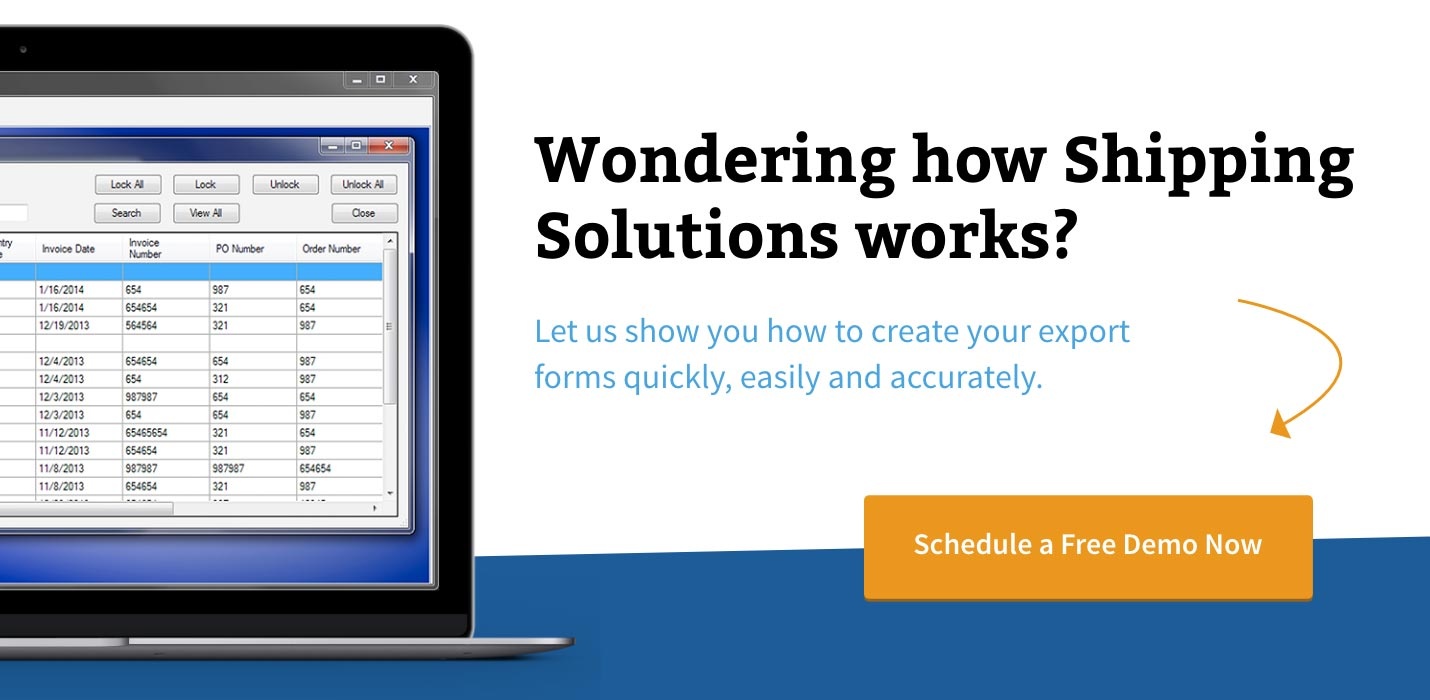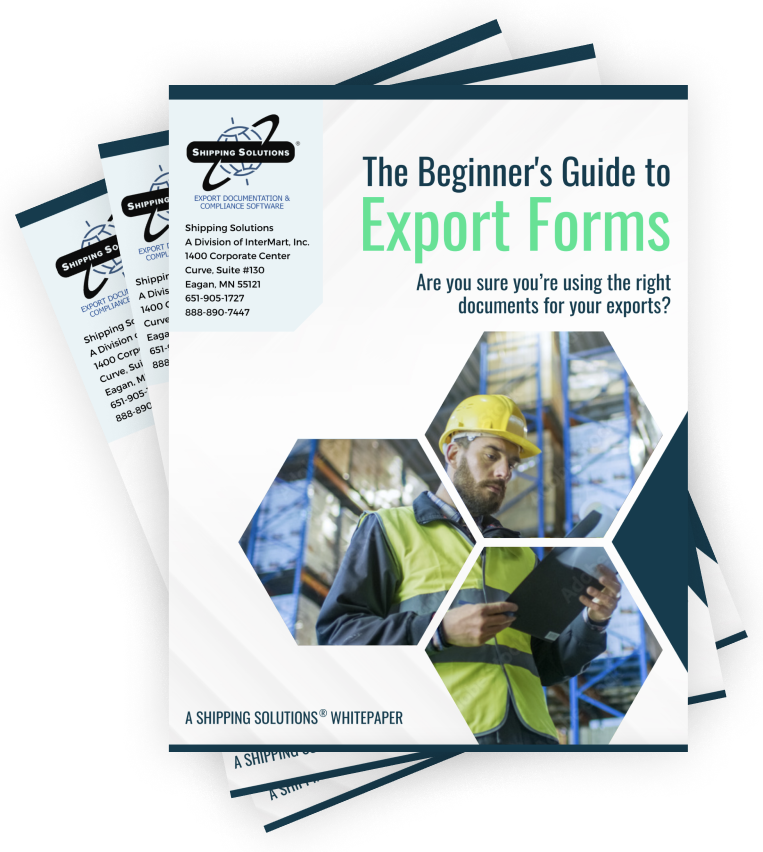The International Trade Blog Shipping Solutions Software
How to Create an Export Packing List (video)
On: May 5, 2015 | By:  Lisa Nemer |
3 min. read
Lisa Nemer |
3 min. read
 The Packing List is an optional export document that shows what was included in the shipment when it left the exporter's facility. It usually includes the weight, measurements and piece count of the packages included in the shipment.
The Packing List is an optional export document that shows what was included in the shipment when it left the exporter's facility. It usually includes the weight, measurements and piece count of the packages included in the shipment.
The Shipping Solutions Packing List is a little different than our other documents. Before the Packing List will print your shipment line items, not only do you actually have to pack the goods in one or more packages, but you need to "pack" those items in the software too.
Watch this four minute video to learn how to create a Packing List using Shipping Solutions export document and compliance software.
Transcript of the Video:
Shipping Solutions software is the easy, fast and accurate way to complete your export forms! To create a Packing List, prepare your shipment as you normally would by clicking EZ Start. Fill in your company and customer information on the Contacts screen and enter your line items on the Product Detail screen. On the Carriers and Ports screen enter the Exporting Carrier and on the Invoices screen enter the Invoice Date, Order Number, PO Number, Commercial Invoice Number and Special Instructions.
Then click Packing List. Follow the instructions provided to create the packing list. First, click Add New Package. Second, click the Load Package button. Your product line items will appear in the Unpacked Items list. Click on the item that you want to load into this first container. You can add the entire line item or enter the quantity that you want to add to this first container. So I am going to add Product 1 to this first container but just 10 pieces of Product 2 to this container. Click Close.
Now I need to enter the dimensions of the packages loaded on this container. So let’s say that I have 4 boxes that are 3x3x3 feet. I will enter the dimensions in inches and then enter a 4 in the Number of Packages this size box. Shipping Solutions calculates the Total Cubic Feet and Total Cubic Meters. I also need to enter the Gross Weight and Net Weight.
I can also add a package description. Everything on this screen is applicable only to the first package except for the Signature and Special Instructions boxes. The signature you have chosen on your profile will automatically fill in, but you can override that for the Packing List here. Any Special Instructions you enter here will print below the Special Instructions you entered on the Invoices screen.
Now we need to click Add New Package again to load the rest of our items. As you can see, the Special Instructions and Signature remain the same because they apply to the whole shipment, but the measurements, weights and container description are blank. And you can see that the counter now says 2 of 2.
Click Load Package. All that is left in the Unpacked Items list are 15 pieces of Product 2. I’m going to click Add Item to load it into this second package. Click Close. This second package consists of the same size boxes, but there are only three of them. I’ll enter the weight and a description for this second container. Save and Close.
You can customize the Packing List by going to the Tools tab, clicking Customize Documents and then clicking Packing List. You can change the field labels here, print options here and decide which fields are going to print on the document here. For example, if you don’t want the cubic dimensions to appear on the Packing List you can uncheck this box. You can preview the document right from this form. Then Save and Close.
You can also go back to EZ Start and click the Preview/Print/Email button to see the Packing List. We can preview the Packing List like we did on the customize screen or we can print it on plain paper, create a pdf or email the Packing List to a customer or freight forwarder.
To learn more about Shipping Solutions, give us a call or visit our website! Thank you for watching!

About the Author: Lisa Nemer
Lisa Nemer leads the customer service and finance teams at Shipping Solutions, a software company that develops and sells export document and compliance software targeted specifically at small and mid-sized U.S. companies that export. If you have ever called Shipping Solutions with a question or problem you've probably talked to Lisa! Prior to joining Shipping Solutions, Lisa spent 14 years in finance and technology-related jobs for a Fortune 500 company in Minneapolis.