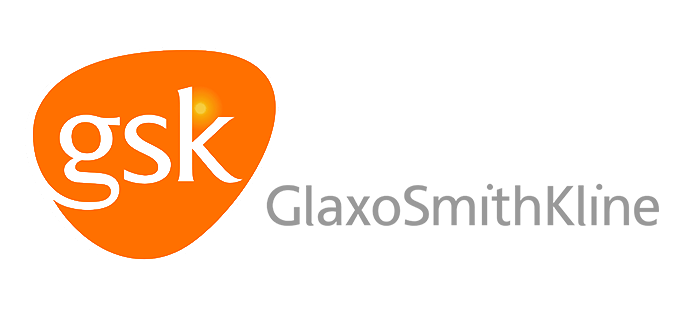Product Classification Software
Have You Properly Classified All Your Products?
Why Do You Need Product Classification Software?
Before you can export or import a product, you must first classify your item in several different ways. To import a product you will need to know its Harmonized System (HS) number, and for exports you will need to know its proper Schedule B number and any applicable Export Control Number (ECN). These numbers need to be included on the import/export paperwork, and the ECCN also helps you to determine if your item requires an export license.
The Product Classification Software provides several search methods that make the product classification process faster and easier than searching manually through the codes and regulations. Our databases are constantly updated with changing regulations, so you can be sure that you are accessing the most current information available.
Watch the video below to see how the Product Classification Software works.
Product Classification Software Pricing
A one-year subscription to the Product Classification Software is only $1,400, and there are no limitations to the number of screenings you can conduct each day, month or year. Just call Shipping Solutions at (888) 890-7447 and subscribe today.
Want to learn more? Register for a free trial subscription by completing the form on the right, or sign up now for a free online demo.
Harmonized System (HS) Classification
The World Customs Organization has classified all commodities with a six-digit number called a Harmonized Schedule (HS) code. Countries can then add up to six more digits to make the code unique for imports into their countries.
Customs agencies around the world use HS numbers to determine the import duties, taxes and import license requirements for goods entering their country. The HS number is required for filling out the Customs paperwork.
The United States uses the six-digit HS code plus four additional digits to make up the Harmonized Tariff Schedule of the United States (HTSUS). The HTSUS (often abbreviated HTS) is the general commodity schedule for imports entering the United States.
The Product Classification Software helps you search for the proper HS number whether you need to know the HTSUS for an item you are importing, or whether you need the HS code for an export shipment to another country.
You can search on a partial HS number, you can search on words or phrases that describe your product, or you can look at the entire tree of HS codes and drill down to specific numbers. There is also an HS Mapping tool that allows you to enter the HS number for one country and find the corresponding HS number for another country (sometimes there is more than one match, and you will need to choose the one that more accurately represents your product).
Along with displaying HS numbers, the Product Classification Software displays the default duty rate for the product.
Steps to Search HS Numbers:
- Login to the Product Classification Software here. Contact Shipping Solutions at (888) 890-7447 to obtain login credentials.
- Hover over the Classification tab, then HS Classification, and then click Search. This will open up the HS Number Search screen.
- Select the Country of Classification from the first dropdown menu; then select either Import or Export in the Classification Type dropdown menu depending on whether you are importing to or exporting from the country you selected in the Country of Classification drop-down. Helpful Hint: To make future screenings go faster, you can enter defaults for Country of Classification and Classification Type by going to the Utilities tab, Default Setup screen and selecting defaults for each field.
- If you would like to search by entering a partial code, enter the code in the HS Number field.
- If you would like to search using a search term, set the Tariff Search Type to Legal Tariff Search, then enter the search term in the Search Term field.
- Click the Search button.
- The results will display on the following screen. If you don’t get any results, try a broader search term or use the Common Tariff Search, which uses synonyms to get a broader list of results.
- The results will highlight in bold any sections of the HS schedule that include your partial code or search term.
- Click on the plus sign next to each bolded section, and the results will guide you towards the commodity classification that best fits your product. Click the notepad icon to see the notes for a given section. Click GRI to see the General Rules of Interpretation.
- Click the Show Search Criteria button to see what you searched for or to modify your search.
You can search for HS codes for most countries of the world. While the first six digits of HS codes are the same worldwide, each country has the option to add their own unique two or four additional digits.
You can also search Chapter 98 and 99, which cover specialized uses for certain products in the U.S. and Canada, using the Product Classification Software. Chapter 98 is for special classification provisions, while Chapter 99 is for temporary legislation. A wide variety of products in the U.S. and Canada fall under these two chapters.
Steps to Search Chapter 98/99:
- Hover over the Classification tab, then HS Classification, and click Chapter 98/99.
- Select the Country of Classification, either the U.S. or Canada, the Tariff Language, and the Date from the dropdown menus.
- Click Search to see the results. The results display the entirety of Chapter 98/99. Use control+F on your keyboard to search through the results using a search term.
Schedule B Classification
The U.S. Census Bureau's Schedule B is the general commodity schedule for exports leaving the United States. While you can also use HTS codes for exports, the 10-digit Schedule B Classification Codes are broader, which makes it easier to find the correct code for your product.
The Product Classification Software helps you search for a specific Schedule B number either based on a partial code of at least the first two digits or by entering a text description of the product.
Steps to Search Schedule B:
-
Login to the Product Classification Software here. Contact Shipping Solutions at (888) 890-7447 to obtain login credentials.
-
Hover over the Classification tab and then Schedule B Classification. This will open up the Schedule B Number Search screen.
-
If you would like to search using a search term, enter the search term in the Schedule B Description field. If you would like to search by entering a partial code, enter the code in the Schedule B Number field.
-
Change the Date of Classification only if you are not looking for the most current Schedule B codes.
-
Click the Search button.
-
The results will highlight in bold any sections of the Schedule B that include your partial code or search term. Click on the plus sign next to each bolded section, and the results will guide you towards the commodity classification that best fits your product. Click the notepad icon to see the notes for a given section.
-
If you do not see satisfactory results, you can try your search again changing the Search Type Any Word or Phrase Match, but generally, the All Words search generates the best results. Broaden your search term to get more results.
Export Control Numbers
You can also use the Product Classification Software to find United States Export Commodity Control Numbers (ECCN), United States Munitions List (USML) category codes, and Export Control Numbers (ECN) for other countries of the world.
Items that have an ECCN are considered dual-use by the United States government, which means they have a commercial use, but could also be incorporated into a weapon or be used in some other way that could be harmful to national security. Dual-use items are administered by the U.S. Commerce Department Bureau of Industry and Security and may require an export license, depending on the destination country.
The United States Munitions List (USML), which is part of the International Traffic in Arms Regulations (ITAR), lists categories for products under the jurisdiction of the U.S. State Department. All exports of items on the USML require an export license from the U.S. State Department, regardless of destination.
Steps to Search ECCN and USML Codes:
-
Login to the Product Classification Software here. Contact Shipping Solutions at (888) 890-7447 to obtain login credentials.
-
Hover over the Classification tab, then ECN Classification, and select Search.
-
Select the Country of Classification from the dropdown menu. Helpful Hint: To make future screenings go faster, you can enter a default for Country of Classification by going to the Utilities tab, Default Setup screen and selecting defaults for that field.
-
If you would like to search using a partial code, enter the partial code in the ECN / Munitions List field. If you would like to search using a search term, enter a description of your product in the ECN / ML Description field.
-
Click the Search button.
-
The results will bold any text that includes your partial code or search term. Click the plus sign next to a section to expand the headings listed under it, and again to see the subheaders, and the codes underneath them. Click the notepad icon for more detail.
-
Not all items will have an ECCN or USML code, but to do a complete search start with specific search terms, and if no results are found, try again with a broader search term.
A one-year subscription to the Product Classification Software is only $1,400, and there are no limitations to the number of screenings you can conduct each day, month or year. Just call Shipping Solutions at (888) 890-7447 and subscribe today.
Want to learn more? Register for a free trial subscription by completing the form on the right, or sign up now for a free online demo.
Request a Free Trial
Join hundreds of import-export professionals
Who use Shipping Solutions' Trade Compliance Software to stay compliant with import-export regulations.