AES Data Fields On the ACE Portal
Filing Your Electronic Export Information through AESDirect

Most shipments from the United States require the U.S. Principal Party In Interest (USPPI), which is usually the exporter, or a freight forwarder or some other agent working for the USPPI or the Foreign Principal Party In Interest (FPPI), which is usually the foreign buyer, to file information about the export through the Automated Export System (AES).
In order to file the export information electronically through AESDirect, the party doing the filing must login into the Automated Commercial Environment (ACE) on the U.S. Customs and Border Protection website and submit the required data.
This page provides a detailed explanation of all the export data that must be submitted through AESDirect in order to complete the required filing. For an overview of who, when and how the AES information must be filed, go to the page: Filing Your Export Information through the Automated Export System (AES).
AES Data Fields for ACE
Once you have logged into the ACE portal in order to file your electronic export information through AESDirect and you have clicked on the Create Export Filing button, you will be presented with a screen divided into four tabs, which are labeled as Step 1: Shipment, Step 2: Parties, Step 3: Commodities, and Step 4: Transportation.
Here is a description of each of these data fields found on each of the four tabs:
Step 1: Shipment
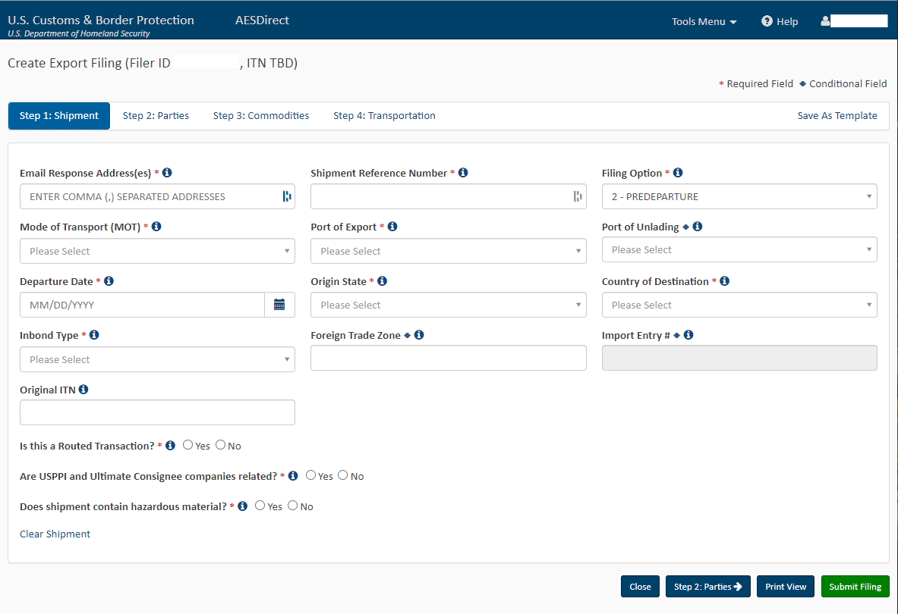
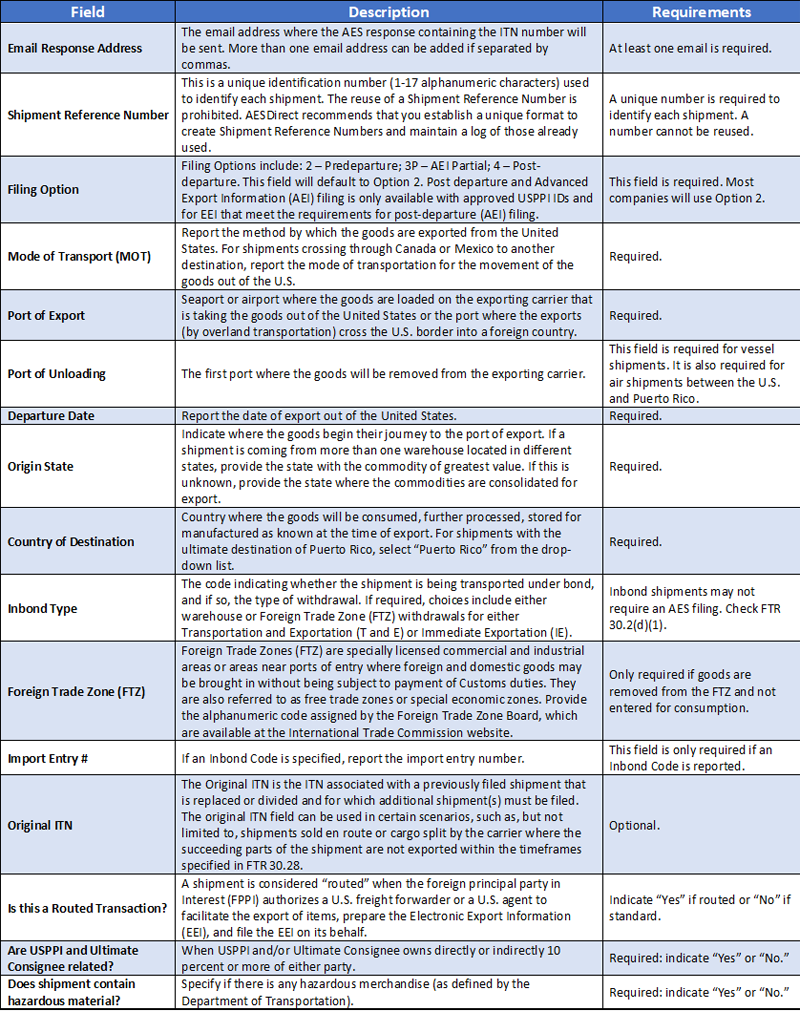
Step 2: Parties
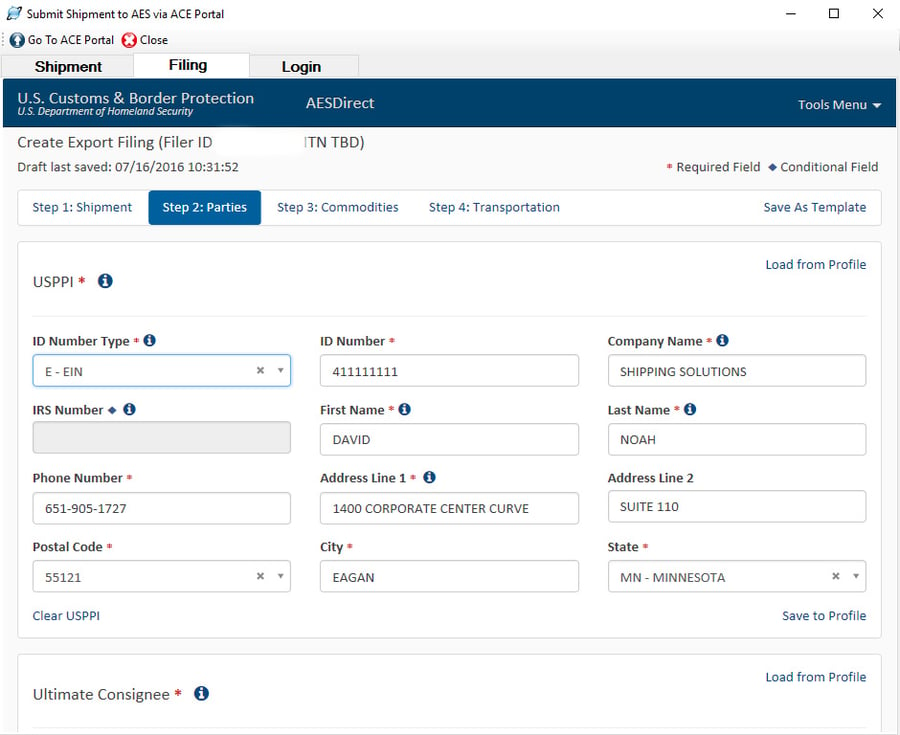
.png?width=900&height=1120&name=AES%20Data%20Fields%20on%20the%20ACE%20Portal%20-%20Contacts%20Updated%20624%20(1).png)
Step 3: Commodities
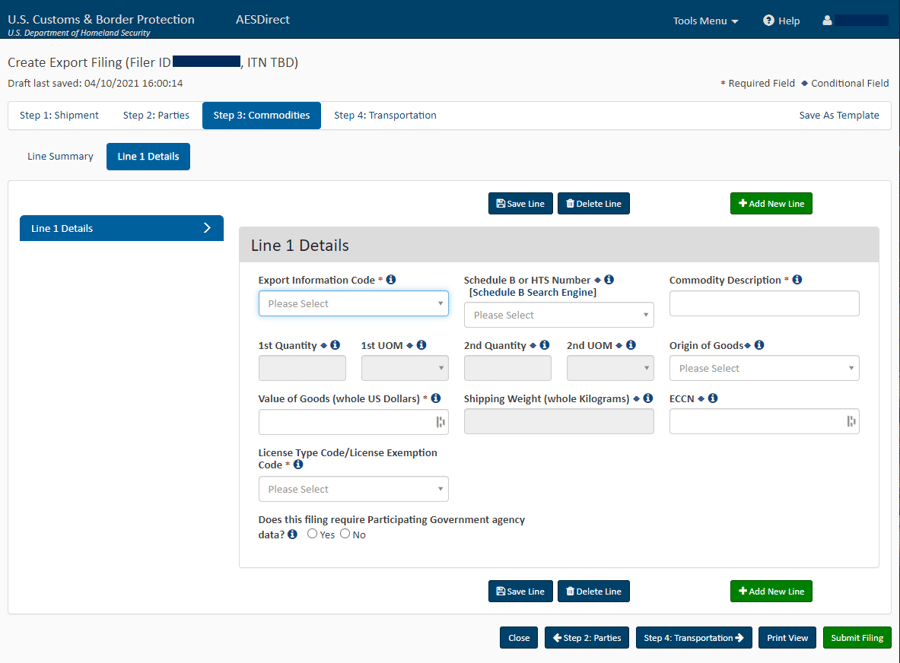
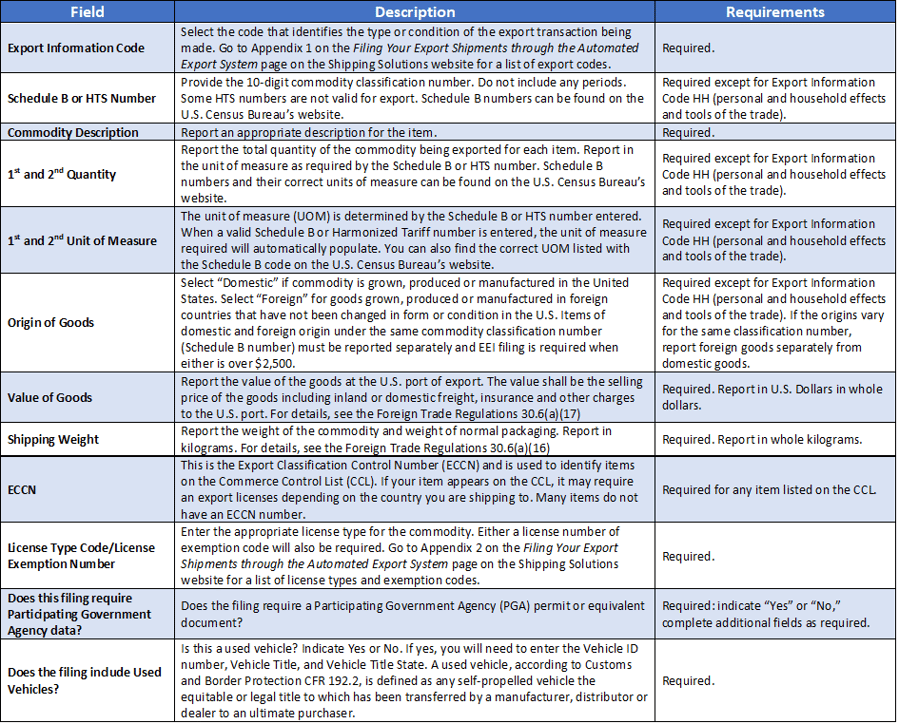
Step 4: Transportation
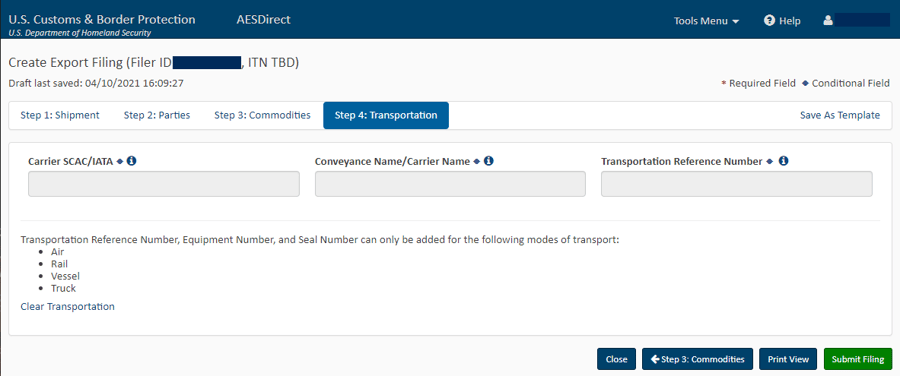
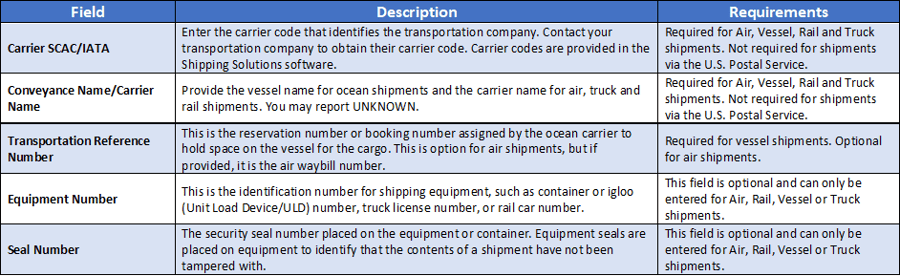
Once you are confident your data is complete, click the green Submit Filing button. If any data does not meet AESDirect standards, you will get a message that the Filing Contains Errors. Small red boxes will appear next to each step in the filing, identifying the errors. Read the messages in red identifying what is wrong with the data, make corrections, and click the Submit Filing button again. Continue fixing errors until your shipment is accepted.
For more details about the AESDirect filing process, visit Filing Your Export Information through the Automated Export System (AES).
To see how Shipping Solutions export documentation and compliance software can make the AESDirect filing process faster and easier, sign up now for a free online demo. There’s absolutely no obligation.
