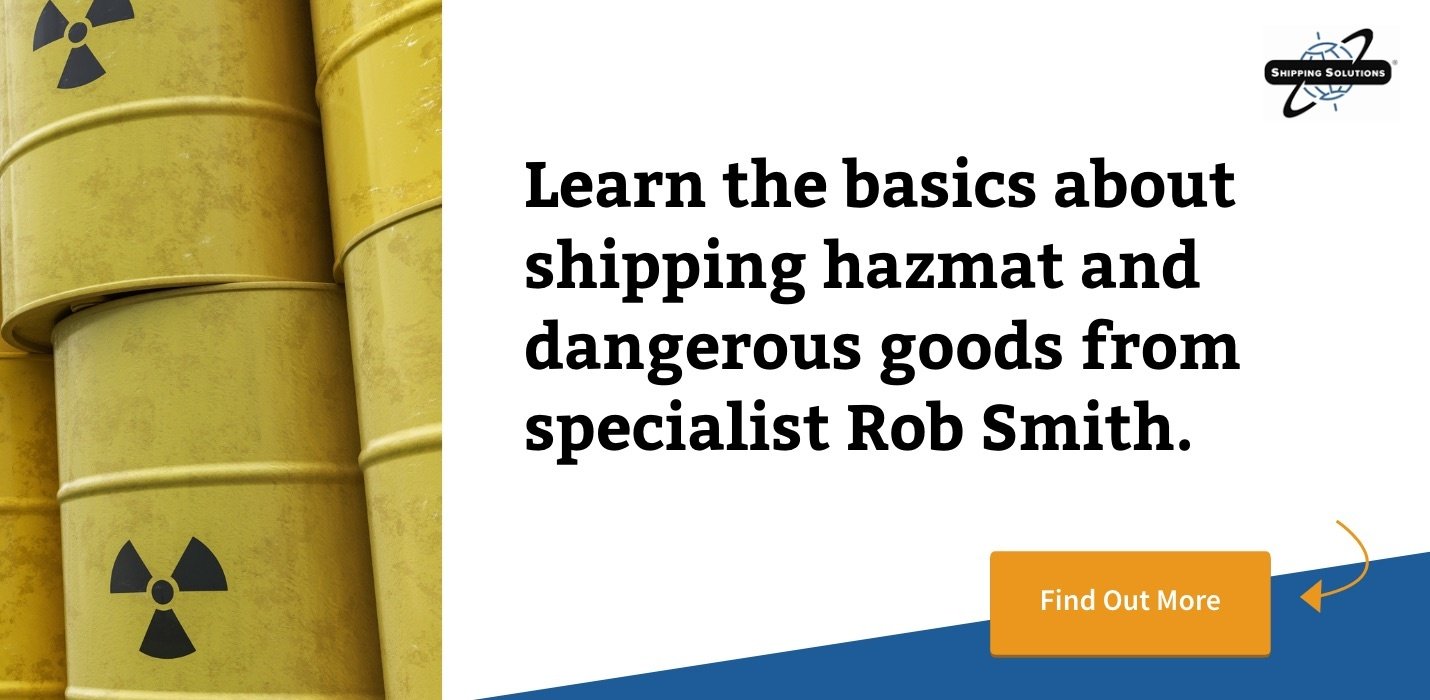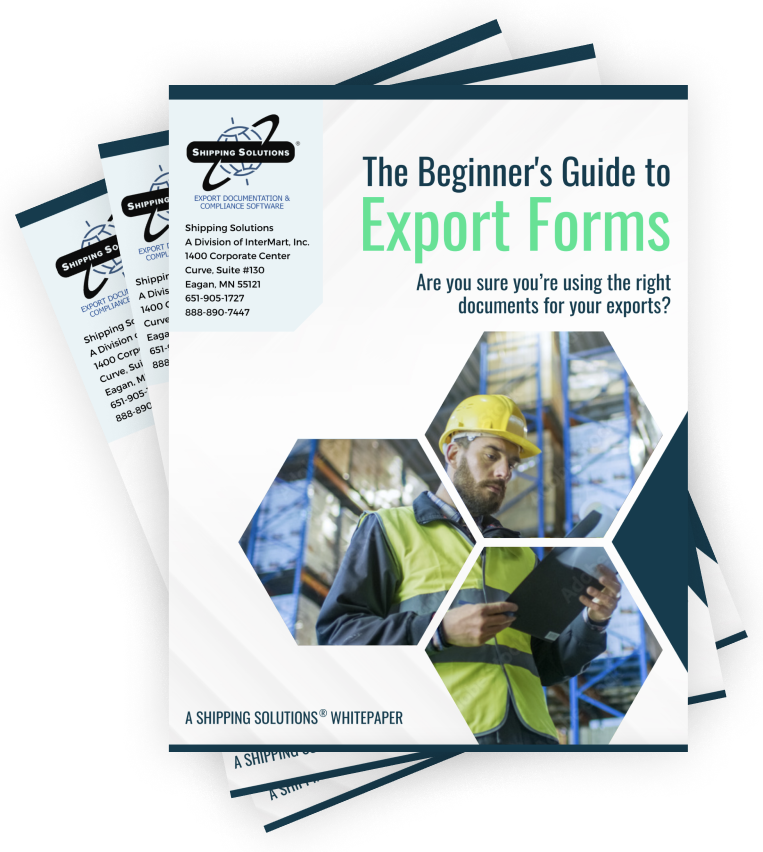The International Trade Blog Export Forms
Adding Your Dangerous Goods Information to Shipping Solutions Export Software
On: July 25, 2017 | By:  Lisa Nemer |
5 min. read
Lisa Nemer |
5 min. read
 If your item is considered a dangerous good (DG) by either the International Air Transport Association (IATA) or the International Maritime Organization (IMO), you can prepare the proper documents for your shipment using Shipping Solutions export documentation and compliance software.
If your item is considered a dangerous good (DG) by either the International Air Transport Association (IATA) or the International Maritime Organization (IMO), you can prepare the proper documents for your shipment using Shipping Solutions export documentation and compliance software.
With the release of Shipping Solutions Professional version 9.12 and Shipping Solutions Classic 8.12, we've made it easier and faster to create the IATA and IMO dangerous goods forms. (My previous blog post summarizes all the changes available in these updates.)
The first step for quickly and accurately creating your DG forms begins with adding as much DG information as you can on the Products screen located on the Databases tab. There are now three tabs located at the top of the Products Database screen: Invoices/AES, where you can store most of the standard export information; AES DDTC Info, where you can store the additional export information you need to provide when exporting products with a Directorate of Defense Trade Controls (DDTC) license; and Dangerous Goods, where you can lookup and store IATA and IMO dangerous goods information.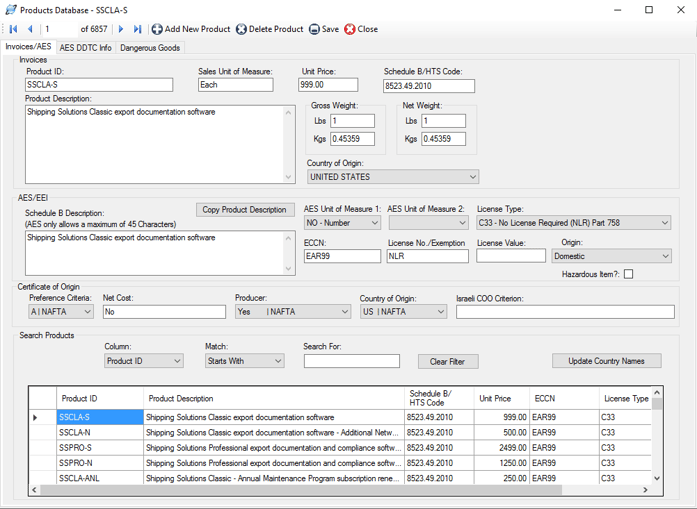
If you have already entered or imported your products into the Products Database, you can search for your products using the product grid located at the bottom of the screen and add the appropriate DG information on the Dangerous Goods tab. If you haven't yet entered your products into the database, or you want to reimport all your products with the corresponding dangerous goods information, you can do so from the Shipping Solutions Tools tab. You'll find instructions for doing so farther down in the article.
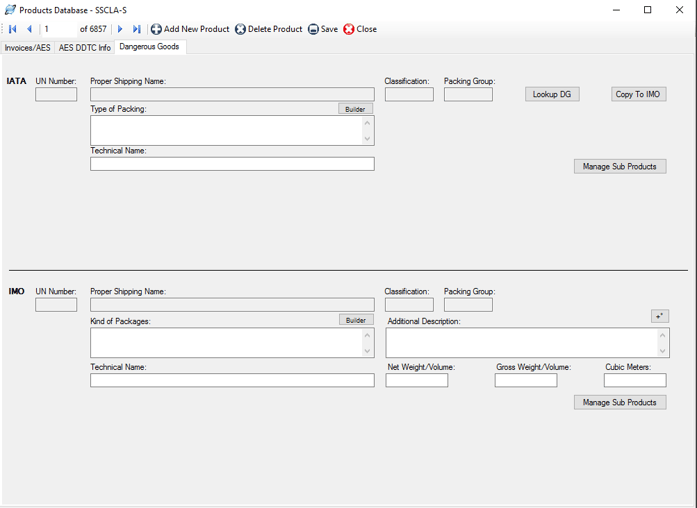
Adding IATA Dangerous Goods Information
Click the Lookup DG button to open the IATA Database of Dangerous Goods. You can search by UN Number or Proper Shipping Name. Find the proper entry for your item and click Select. The UN Number, Proper Shipping Name, Classification and Packing Group will fill in on the DG tab.
Type directly in the Type of Packing box or click the Builder button for help in entering your packing information. On the Statement Builder screen, choose your Material and Container from the drop-down lists. Enter the amount in the containers in the Value box and either L for liters or kg for kilograms from the Units drop-down list. Click the plus button to add the Value and Units to your type of material and container in the Statement box. Use the degree button to add that symbol to a flashpoint, if needed. Click OK to return to the DG tab.
If your DG item requires a technical name following the Proper Shipping Name, enter it in the Technical Name box. Do not include the required parenthesis because Shipping Solutions will automatically add them.
Adding IMO Dangerous Goods Information
Although the list of Dangerous Goods for IMO is slightly different than IATA, a Copy to IMO button is provided. You may need to edit the UN Number, Proper Shipping Name, Classification and Packing Group if it is different for IMO than for IATA.
Type directly in the Kind of Packages box or click the Builder button and build your statement as described in the IATA section. Use the Additional Description box to enter any information that you want to follow the UN Number, Proper Shipping Name, Classification and Packing Group. This information could include a flashpoint, so a degree button is provided to add that symbol.
If you know the values, enter the Gross Weight/Volume, Net Weight/Volume and Cubic Meters. You will be able to display either Net Weight/Volume or Cubic Meters along with Gross Weight/Volume on the DG documents.
Creating Sub Products
If you have products that include DG items that are not listed separately on your commercial invoice, you can list them as sub products. For example, a machine that includes a lithium battery will probably be listed by the machine name on the Commercial Invoice, but the battery needs to be listed on the dangerous goods document. To add a sub product to an item, first enter the sub product as a product on the Databases tab, Products screen. Be sure to include a Product ID and the fields on the Dangerous Goods tab.
Then locate the main product in the Products database. On the Dangerous Goods tab, click the Manage Sub Products button. A screen will come up that will allow you to search the Products database for the sub product. Click Add and the item will be copied to the lower grid showing that it is a sub product to this product. Repeat the process for as many sub products as needed. Click Close.
The sub products will appear in a grid at the bottom of the IATA and IMO sections. You must enter the sub products separately for IATA and IMO.
Importing Your Dangerous Goods Information
If you want to update the DG information for all your products at once, you can use Shipping Solution’s export and import feature to complete this task relatively quickly. First, create a back-up of your Shipping Solutions database. If you have a single-user version of Shipping Solutions, go to the Tools tab, Backup Database screen. For the multi-user version of Shipping Solutions, ask your IT professional to back-up the database.
Then, go to the Tools tab, Export Contacts and Products screen. Select Products in the drop-down list and then click Export to Excel. Open Excel and add data to the DG fields that are currently blank. Once you are done editing in Excel, save the spreadsheet as a tab-delimited text file.
Now, go to the Tools tab, Import Contacts and Products screen. Choose Products in the drop-down list, choose Tab as your delimiter, and locate the file you saved above. Then click the Data was exported from Shipping Solutions box. Click Preview and Import Data. Be sure to click the box that says to delete existing products in the database or you will end up duplicating your products.
You will not be able to assign sub products with the import feature, so you will need to do that manually as described above.
In my next two blog posts, I will describe how to use the information you've entered in your Products Database to create the IATA and IMO DG documents for your export shipments.

About the Author: Lisa Nemer
Lisa Nemer leads the customer service and finance teams at Shipping Solutions, a software company that develops and sells export document and compliance software targeted specifically at small and mid-sized U.S. companies that export. If you have ever called Shipping Solutions with a question or problem you've probably talked to Lisa! Prior to joining Shipping Solutions, Lisa spent 14 years in finance and technology-related jobs for a Fortune 500 company in Minneapolis.