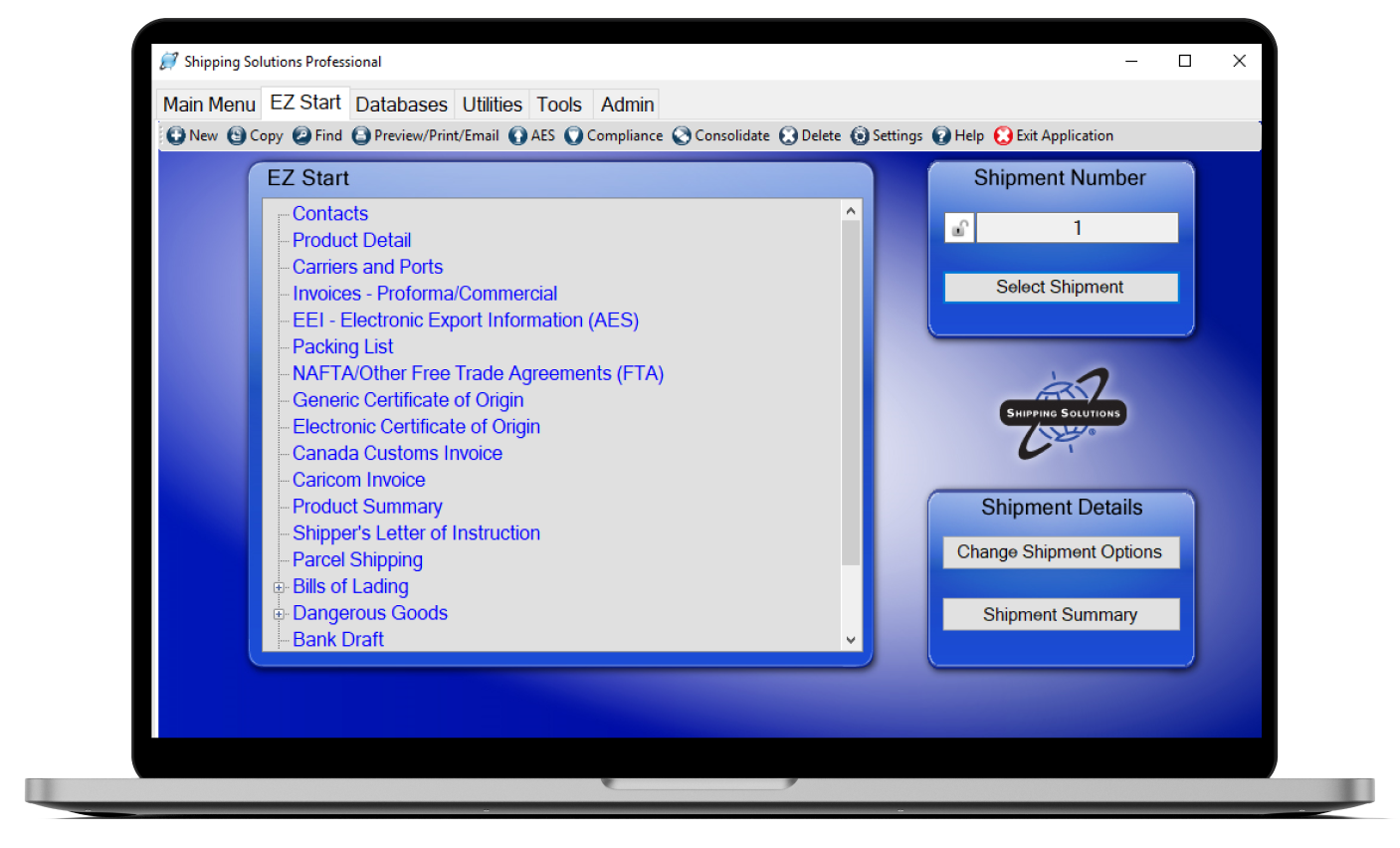The International Trade Blog Export Forms
How to Complete an Electronic Certificate of Origin in Shipping Solutions Export Software (Video)
On: October 15, 2019 | By:  Lisa Nemer |
16 min. read
Lisa Nemer |
16 min. read
Shipping Solutions now includes the ability to get a Certificate of Origin certified by a chamber of commerce right from the software.
If you are used to manually creating your certificate of origin, delivering it to a local chamber, waiting for it to be reviewed, signed and returned to you and then sending it to your customer, you can save a lot of time, and probably money, by completing your certificates of origin through Shipping Solutions.
Shipping Solutions works with the American World Trade Chamber of Commerce (AWTCC) located in New York. The AWTCC is a member of the International Chamber of Commerce and uses their guidelines as well as United States best practice policies as its authority on procedures and instructions for issuing Certificates of Origin.
The AWTCC can also certify other documents for you such as Commercial Invoices and Bills of Lading. The cost for each certified document is $50. Shipping Solutions Annual Maintenance Program (AMP) subscribers pay only $25 per certified document.
Watch the video below to learn how to take advantage of the Electronic Certificate of Origin feature in Shipping Solutions.
How to Complete an Electronic Certificate of Origin using Shipping Solutions Video

Video Transcript:
Shipping Solutions Export Documentation & Compliance software offers a fast and easy way for exporters to get a Certificate of Origin certified by the American World Trade Chamber of Commerce, whose seal is registered with customs authorities worldwide.
Rather than creating a paper certificate and taking it to a chamber to be certified, Shipping Solutions allows you to use the information you already have entered in the software, upload it to the chamber, and have a chamberized certificate delivered to you either electronically or by courier.
To get started, register for the service on the Shipping Solutions website. In about a day, you will receive an email from the chamber with your user name.
In addition, Shipping Solutions will send you an API Key. Enter your User Name and API key on the Admin tab, Profile Settings screen in the eCO Login box. If you don’t receive the API key, send an email to help@shipsolutions.com.
In Shipping Solutions, create your shipment as you normally would and then on the EZ Start tab, click on Electronic Certificate of Origin.
Most of the information on the Electronic Certificate of Origin screen is pulled from other EZ Start screens and cannot be modified on the Electronic Certificate of Origin screen.
You do have the option of using either the Order Number, PO Number or Commercial Invoice Number as a reference number for your Certificate of Origin. Those number are entered on the EZ Start tab, Invoices screen. Pick the one you want to use.
The Exporter and Ultimate Consignee are pulled from the EZ Start tab, Contacts screen.
Each Country of Origin you entered for your line items on the EZ Start tab, Product Detail screen will be combined into this box.
Transport Details are pulled from the EZ Start tab, Carriers and Ports screen, Mode of Transport field. This box is optional.
Remarks are pulled from the EZ Start tab, Invoices screen, Commercial Invoice Special Instructions field.
This box includes line items you’ve entered on the EZ Start tab, Product Detail screen. You can control what information is included by using the check boxes below the box. If you want your line items separated by line breaks, check the Line Breaks box.
The Quantity box adds up the Gross Weight and Net Weight of all your line items. The weights are entered on the EZ Start tab, Product Detail screen.
The Comments for Chamber box is the one box you can type in on this screen. Enter any information you want to communicate to the chamber, such as you need the document legalized as well as chamberized.
You must attach a PDF version of your Commercial Invoice that shows the countries of origin for each line item. You can create the PDF on the EZ Start tab, Preview/Print/Email screen. Then choose Commercial Invoice in the Document Type box and click Attach Document. Navigate to where you saved the PDF of your Commercial Invoice and click Open.
If you also want the chamber to certify your Commercial Invoice, check the certify box next to the document once it is loaded. In addition, you can attach other documents for the chamber to certify. Just choose the Document Type and click Attach Document.
When everything is completed to your liking, click Submit eCO. The Submission Response box will indicate whether your application was successfully submitted.
To login to the chamber of commerce portal go the Shipping Solutions website and select Login to the eCO portal. Use the User Name and Password that was sent to you by the chamber.
You will see your application on the Active Applications screen. Click Edit to review your application.
You can make any changes and then click Submit. A screen with two options will pop up:
- Chamber Printed – Click this option if you want to have the American World Trade Chamber of Commerce print your certificate, hand stamp and sign it, and return it to you by over-night courier. Courier fees will be added to the certification fee.
- Self Service/DIY – Click this option if you want to print the certificate yourself on a color printer. The certificate will include a digitally imaged chamber seal and signature printed on your certificate over a security background.
After you click the appropriate option, you will be asked to enter your credit card information. Your credit card will only be charged when your eCO is approved.
After the chamber has reviewed your application, you will receive an email saying your eCO application has been approved or rejected. If your application is rejected, the email will include details of what changes are needed.
If your application is approved, you can print it from the eCO portal if you chose Do-It-Yourself. If you chose to have it sent to you, you should receive it the next day.
If you have any questions, give us a call at 651-905-1727. Thank you for watching!
Like what you read? Join thousands of exporters and importers who subscribe to Passages: The International Trade Blog. You'll get the latest news and tips for exporters and importers delivered right to your inbox.

About the Author: Lisa Nemer
Lisa Nemer leads the customer service and finance teams at Shipping Solutions, a software company that develops and sells export document and compliance software targeted specifically at small and mid-sized U.S. companies that export. If you have ever called Shipping Solutions with a question or problem you've probably talked to Lisa! Prior to joining Shipping Solutions, Lisa spent 14 years in finance and technology-related jobs for a Fortune 500 company in Minneapolis.