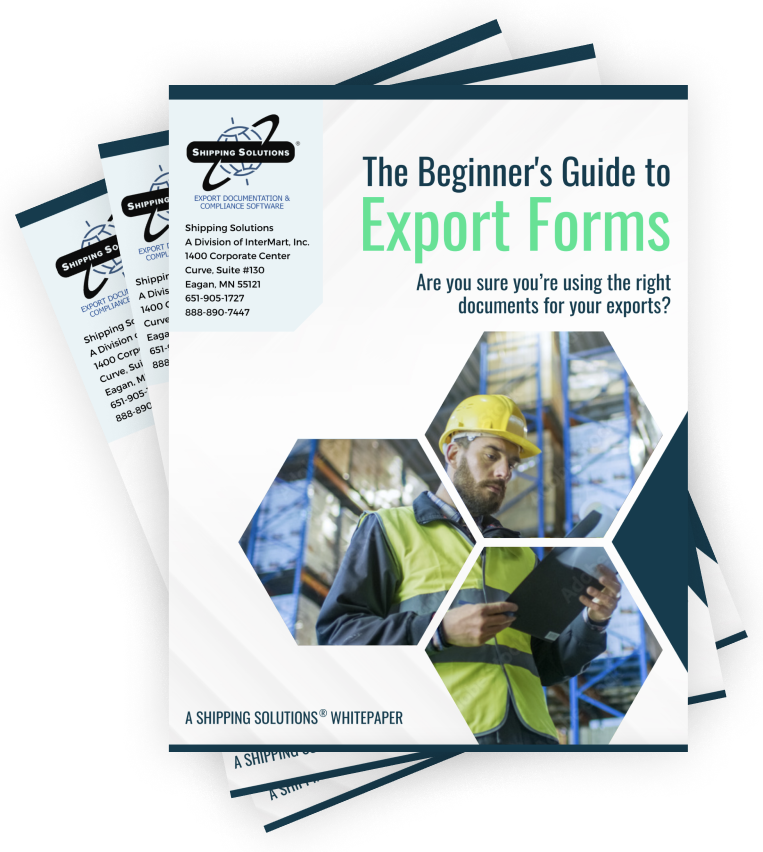The International Trade Blog Shipping Solutions Software
Customizing Export Documents in Shipping Solutions Software (video)
On: January 13, 2015 | By:  Lisa Nemer |
3 min. read
Lisa Nemer |
3 min. read
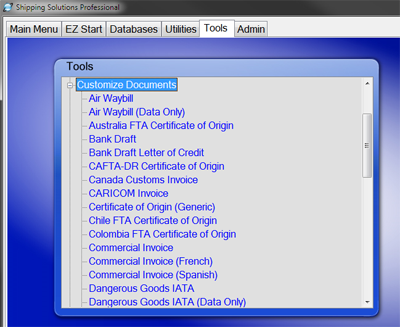 Shipping Solutions export documentation and compliance software allows you to make some changes to the appearance and functionality of certain export forms generated in the software.
Shipping Solutions export documentation and compliance software allows you to make some changes to the appearance and functionality of certain export forms generated in the software.
This three-and-a-half minute video shows you how to change print options; change form and field labels; modify date, price and Schedule B formats; and hide certain data fields depending on your company's needs and preferences.
Video:
Transcript of video:
This video shows you how to customize your documents using the options on the Tools tab. This video does not discuss adding signatures or logos to your documents. For that watch the Signatures and Logos and Profile Settings videos.
To customize your documents go the Tools tab. If you have the Professional version of Shipping Solutions there will be a two choices: One for customizing your regular documents and one for customizing your consolidated documents. They both work the same way, so I am going to choose the option for customizing the regular documents. Click the plus sign ("+") to expand the tree. All of the documents are listed. Choose the form you want to customize, and I will choose Commercial Invoice.
Some of the customize options are accessed through the buttons along the top of the screen, and some are on this main screen.
Click the Field Labels button to change the field titles. The default label is listed in the first column. You can change the label to whatever you want in the second column. So, I will change the Ultimate Consignee to Ship to and Terms to Payment Terms. I’ll save this and then preview the form. You can see that the field titles use my new names. If I decide that I don’t want the customized labels any more, I can click Restore Defaults all Rows or select only the rows that I want to restore to their original titles and click Restore Defaults Selected Rows. Then click Save. On government mandated forms where you are not allowed to change the field titles, such as the NAFTA Certificate of Origin, this button will be grayed out.
Click Print Options to change the printer that you print this particular document to. You can also adjust the margins, and there is a Restore Defaults button.
The rest of the available customizations will be shown on the main screen. You can change the title of the document, change the unit price digits, schedule B digits, or default date format. You can also decide whether or not to display various fees. If you uncheck this box, the currency symbol will be removed from the Commercial Invoice. This box controls whether the country of origin is appended to the end of the product description.
Again, there is a Reset to Defaults button in case you want to return to the default settings. This reset button will only reset the options on this screen. It will not affect the field labels or print options.
And again we can preview our changes right from this screen. These changes will also be in effect when printing from the Preview/Print/Email button on EZ Start. If you have the multiple user accounts, these customizations will only affect the user who made the customizations.
There were lots of things available to customize for the Commercial Invoice. But on some forms, such as the Canada Customs Invoice, you can only change the Print Options and the Unit Price Digits. At a minimum you will always be able to change the Print Options.
This concludes the Customizing Documents video. Thank you for watching!

About the Author: Lisa Nemer
Lisa Nemer leads the customer service and finance teams at Shipping Solutions, a software company that develops and sells export document and compliance software targeted specifically at small and mid-sized U.S. companies that export. If you have ever called Shipping Solutions with a question or problem you've probably talked to Lisa! Prior to joining Shipping Solutions, Lisa spent 14 years in finance and technology-related jobs for a Fortune 500 company in Minneapolis.