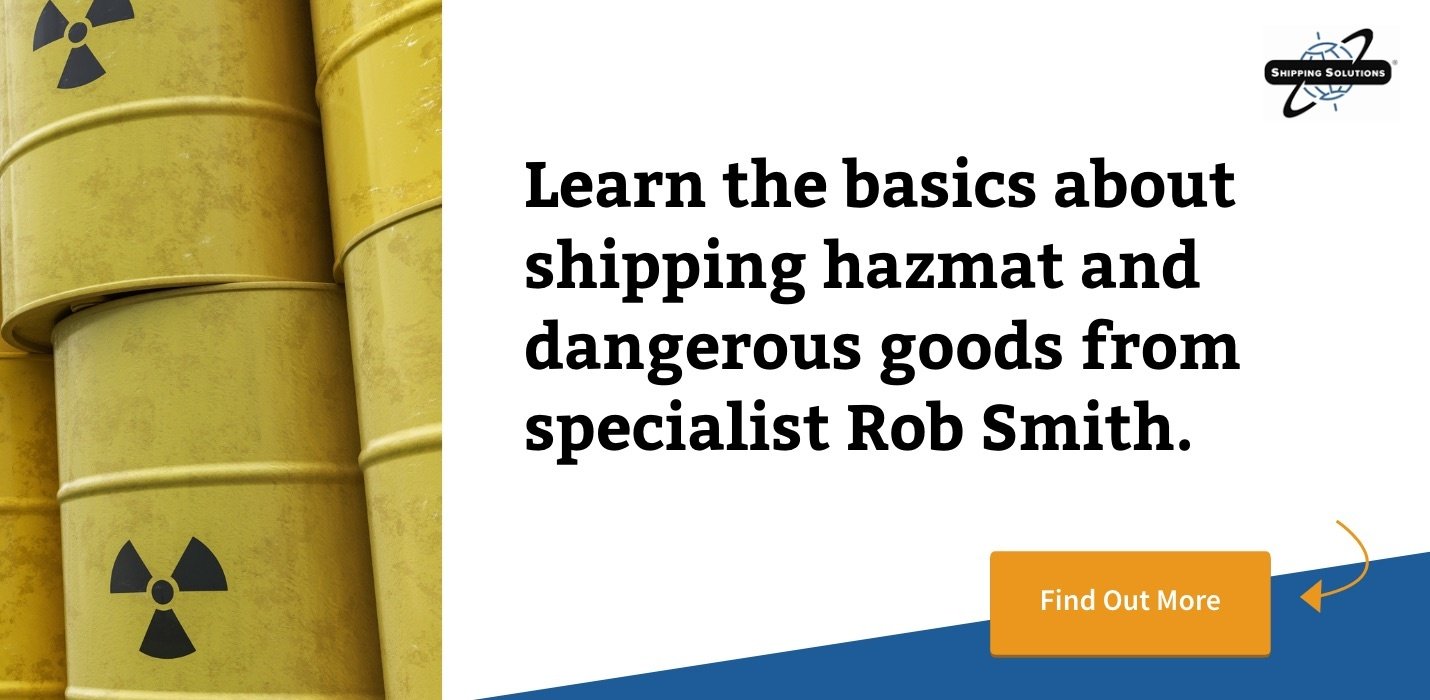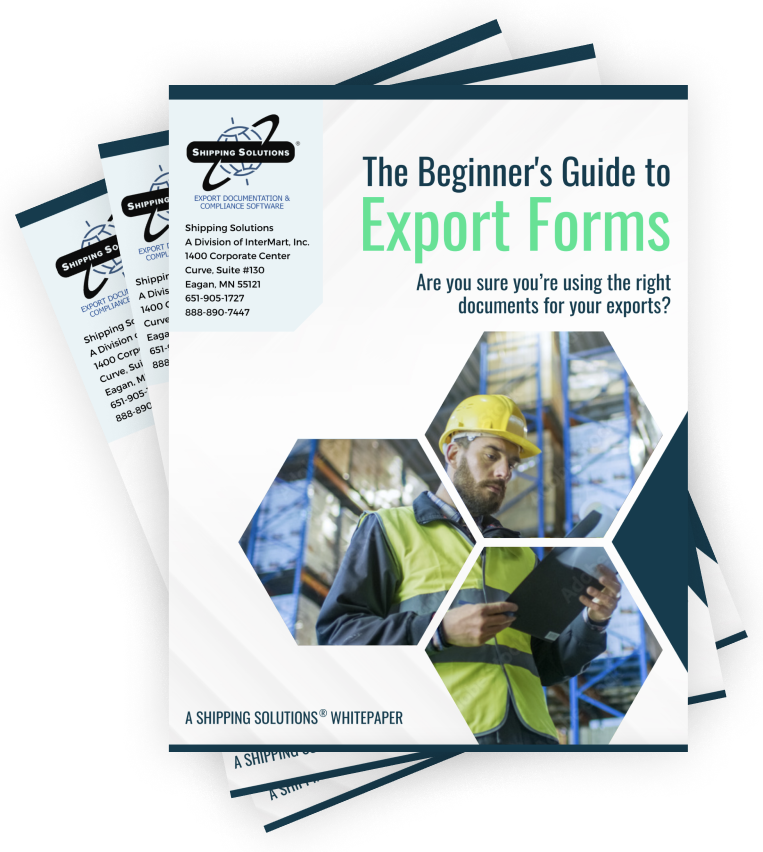The International Trade Blog Export Forms
How to Create the IATA Dangerous Goods Form
On: September 6, 2017 | By:  Lisa Nemer |
7 min. read
Lisa Nemer |
7 min. read
 If your item is considered a Dangerous Good (DG) by the International Air Transport Association (IATA), you can prepare the proper documents for your air shipment using Shipping Solutions export documentation software.
If your item is considered a Dangerous Good (DG) by the International Air Transport Association (IATA), you can prepare the proper documents for your air shipment using Shipping Solutions export documentation software.
In a previous blog post, I discussed how to enter your DG information into the Shipping Solutions software. Today I describe how to use that information to quickly and accurately create the IATA Dangerous Goods form—the Shipper's Declaration for Dangerous Goods—for an air shipment.
Create the Dangerous Goods Shipment
Go to the EZ Start tab and create your shipment by clicking the New button or using the Copy button to copy a previous shipment. Create your shipment as you normally do, including entering your products on the Product Detail screen.
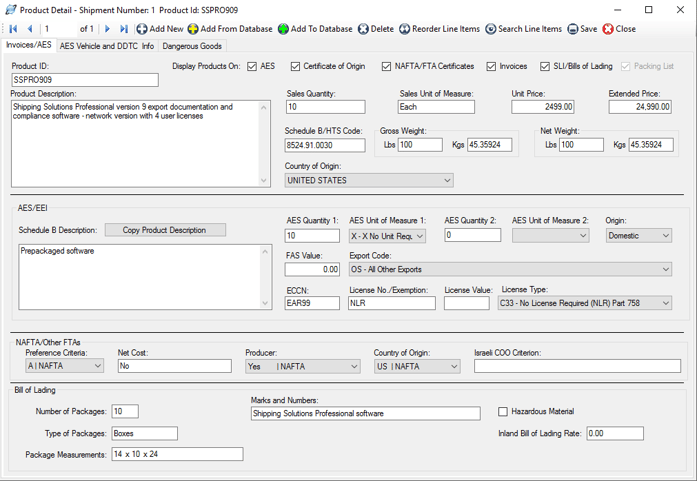 If you have entered DG information for your products on the Databases tab, the DG information will fill in on the Dangerous Goods tab of the Product Detail screen. If not, click Lookup DG to search for your item in the IATA Database of Dangerous Goods. You can search the database by UN Number or Proper Shipping Name. The IATA Database will provide the UN Number, Proper Shipping Name, Classification and Packing Group.
If you have entered DG information for your products on the Databases tab, the DG information will fill in on the Dangerous Goods tab of the Product Detail screen. If not, click Lookup DG to search for your item in the IATA Database of Dangerous Goods. You can search the database by UN Number or Proper Shipping Name. The IATA Database will provide the UN Number, Proper Shipping Name, Classification and Packing Group.
Enter the Quantity. Since this could be different than the commercial invoice quantity, it is not copied from the Invoices tab.
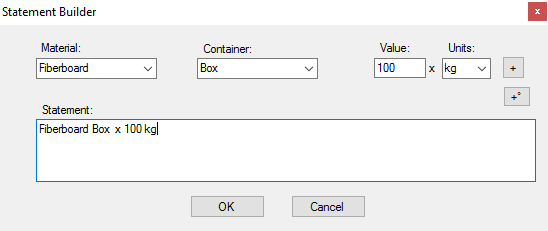 If you did not enter your packing information in the Products Database, you can type directly in the Type of Packing box or click the Builder button for help in entering your packing information. On the Statement Builder screen, choose your Material and Container from the drop-down lists. Enter the amount in the containers in the Value box and either L for liters or kg for kilograms from the Units drop-down list. Click the plus button to add the Value and Units to your type of material and container in the Statement box. Use the degree button to add that symbol to a flashpoint, if needed. Click OK to return to the DG tab.
If you did not enter your packing information in the Products Database, you can type directly in the Type of Packing box or click the Builder button for help in entering your packing information. On the Statement Builder screen, choose your Material and Container from the drop-down lists. Enter the amount in the containers in the Value box and either L for liters or kg for kilograms from the Units drop-down list. Click the plus button to add the Value and Units to your type of material and container in the Statement box. Use the degree button to add that symbol to a flashpoint, if needed. Click OK to return to the DG tab.
If your DG item requires a technical name following the Proper Shipping Name, enter it in the Technical Name box. Do not include the required parenthesis because Shipping Solutions will automatically add them.
The Include on IATA check box will default to checked. If for some reason you do not want to include this item on your Dangerous Goods IATA document, uncheck the box.
You will not be able to see sub products on the Product Detail screen. Since this is an air shipment, you do not need to complete the IMO section of this screen.
Complete the IATA Dangerous Goods Information
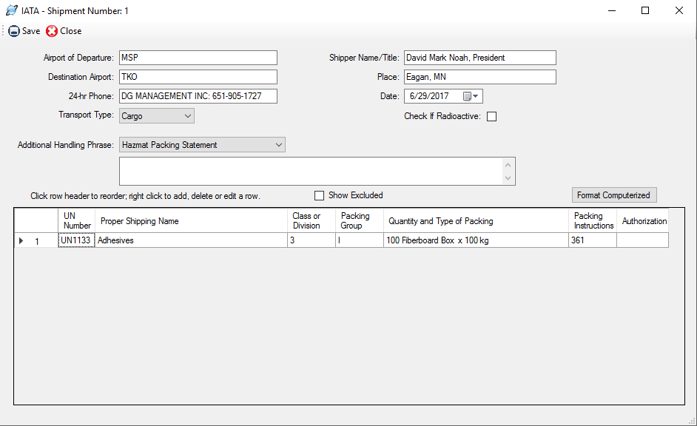 On the EZ Start screen, click the plus sign next to Dangerous Goods. Since this is an air shipment, click the Dangerous Goods IATA screen and complete it as described below.
On the EZ Start screen, click the plus sign next to Dangerous Goods. Since this is an air shipment, click the Dangerous Goods IATA screen and complete it as described below.
- Airport of Departure—Enter the full name of the airport or city of departure (if known). This field is optional.
- Destination Airport—Enter the full name of the airport or city of destination (if known). This field is optional.
- 24-Hour Phone—For shipments to, from or within the U.S., enter a phone number (including area code and international access codes for numbers outside the U.S.) that is monitored at all times while hazardous material is in transport, including storage incident to transport.
- Transport Type—Select whether your shipment will comply with limitations for Passenger and Cargo Aircraft or the Limitations for Cargo Aircraft Only.
- Shipper Name/Title—Enter the name and title of the person signing the declaration.
- Place—Enter the place of signing the declaration.
- Date—Enter the date of signing the declaration.
- Check if Radioactive—Check this box if the shipment contains radioactive material. Radioactive material must not be included on the same declaration form with other dangerous goods except dry ice when used as a refrigerant.
- Additional Handling—Enter additional specific handling information or statement that may be required. You can choose a saved phrase from the drop-down list or type in the box.
Your dangerous goods items will be listed in the grid in the lower section of the screen and will include products from the EZ Start-Product Detail screen along with any sub products. Re-order the items by clicking in the first column. Right click to edit or add an item, which will take you to the IATA Product Detail screen.
The IATA Product Detail screen first shows you information from the IATA Database of Dangerous Goods including the packing instructions and maximum net quantity per package for limited quantities, passenger and cargo planes, and cargo planes only. Special provisions from the IATA Database of Dangerous Goods are also displayed.
If you have already entered your DG information, it will automatically populate on this screen. If you are adding a new item, enter the information as described above under the Create the Dangerous Goods Shipment section.
There are a few additional fields on the IATA Product Detail screen. Some items require words in front of or following the Proper Shipping Name (PSN). For example, "WASTE" must precede your PSN if the DG item is being transported for disposal, and “stabilized” must follow the PSN if the DG item must be stabilized for transport. There are many other possible prefixes and suffixes. (See the IATA Dangerous Goods regulations 8.1.3 for more details.) Any words that you want to precede or follow your PSN can be entered in the PSN Qualifying Prefix and PSN Qualifying Suffix box.
Packing Instructions can be taken from the information shown at the top of the screen. The Authorization box should include any Special Provisions shown at the top of the screen and any other needed information. Click Save and Close to return to the IATA screen.
There are two ways to display your items on the IATA documents. The first is in columns as shown in the grid on the IATA screen. The second is with double slashes between the fields with no columns shown. To get an idea of how your items will look in the non-columnar format, click the Format Computerized button. To return to the column view, click Format Manual.
If you have unchecked the Include on IATA box for some of your items, you can display all items by checking the Show Excluded box. This may be helpful in locating items that have been entered but seem to be missing.
The Dangerous Goods functions in Shipping Solutions were updated in version 9.12. For users who had a previous version of Shipping Solutions and upgraded to 9.12, a Show Legacy button will be visible. Clicking this button will return you to the method used for dangerous goods prior to version 9.12. We encourage you to transition off the legacy screens as soon as possible as they will be phased out in a future version of Shipping Solutions. Click Show New to return to the regular screen.
Print Your IATA Dangerous Goods Documents
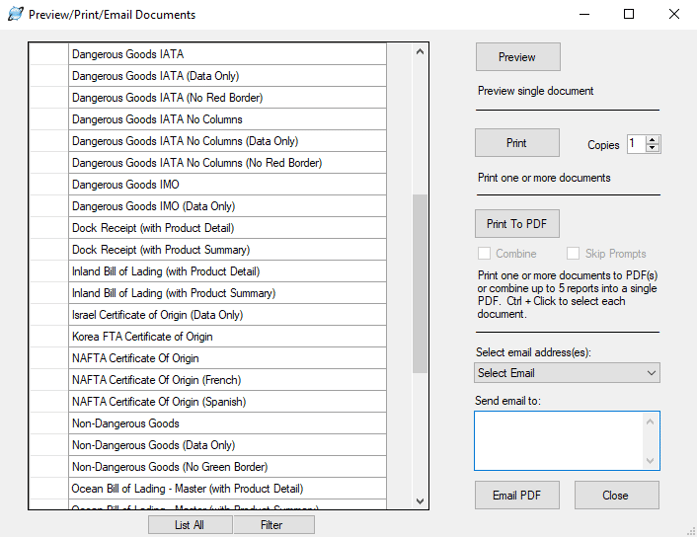
You are now ready to print the documents needed for your dangerous goods shipment. On the EZ Start tab, click the Preview/Print/Email button. Documents include column and no-column formats as well as full documents or data-only documents. See the DG User Guide for a full list of documents available.
DISCLAIMER
Proper training is required under federal and/or state regulations to handle dangerous goods and/or hazardous materials. All persons and entities must comply with all federal regulations, including but not limited to the specific training requirements of 49 C.F.R. (172.000– 172.704). InterMart provides this form and instructions to assist properly trained shippers. The materials provided by Shipping Solutions in no way alter, satisfy or influence any federal or state requirements. The information provided does not meet the training requirements as required in DOT 49 CFR. The study and/or use of Shipping Solutions software does not qualify an individual to prepare, package, transport or otherwise handle dangerous goods or hazardous materials. The information contained in this document is subject to change or update due to changing government regulations. The user of this document assumes responsibility for complying with all applicable laws and regulations regarding the shipment of dangerous goods. InterMart shall not be held responsible for any loss, injury and/or damage caused by errors, omissions, misprints or misrepresentations of the contents of this software, forms or documentation or for any unauthorized or inappropriate use.
This post was originally published in August 2017 and has been updated to include current information, links and formatting.

About the Author: Lisa Nemer
Lisa Nemer leads the customer service and finance teams at Shipping Solutions, a software company that develops and sells export document and compliance software targeted specifically at small and mid-sized U.S. companies that export. If you have ever called Shipping Solutions with a question or problem you've probably talked to Lisa! Prior to joining Shipping Solutions, Lisa spent 14 years in finance and technology-related jobs for a Fortune 500 company in Minneapolis.